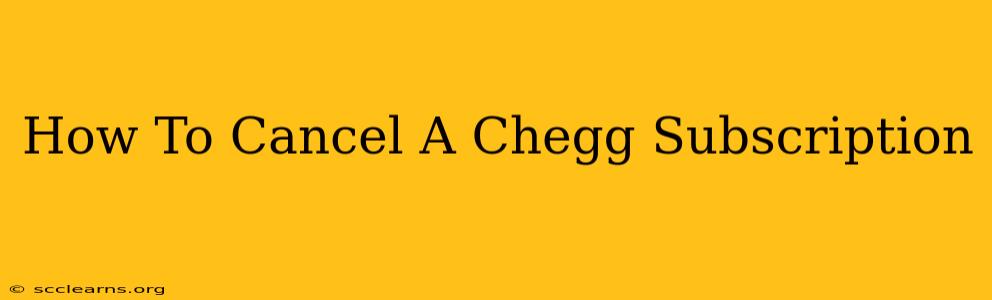So, you're ready to part ways with your Chegg subscription? Whether you've finished your semester, found a better study resource, or simply want to cut back on expenses, canceling your Chegg account is a straightforward process. This guide will walk you through the steps, regardless of whether you're using Chegg Study, Chegg Writing, or another Chegg service.
Understanding Your Chegg Subscription
Before diving into the cancellation process, it's crucial to understand your subscription type. Chegg offers various subscriptions, each with its own renewal cycle and cancellation policies. Knowing this beforehand will help you navigate the cancellation process smoothly. Check your account details to confirm your subscription type and billing cycle. This information is usually easily accessible on your Chegg account dashboard.
Step-by-Step Guide to Canceling Your Chegg Subscription
Here's a comprehensive, step-by-step guide to canceling your Chegg subscription:
1. Log In to Your Chegg Account:
- Access the Chegg website using your preferred web browser.
- Enter your registered email address and password to log in to your account.
2. Navigate to Account Settings:
- Once logged in, locate your account settings. The exact location might vary slightly depending on the Chegg website's current design, but it's usually found under a profile icon or a link labeled "My Account," "Settings," or similar.
3. Find the Subscription Management Section:
- Inside your account settings, look for a section dedicated to managing your subscriptions or billing information. This section may be labelled "Subscription," "Billing," "Payments," or something similar.
4. Cancel Your Subscription:
- Within the subscription management section, you should find a button or link to cancel your subscription. It might be labeled "Cancel Subscription," "Cancel Membership," or something similar. Click this button.
5. Confirm Your Cancellation:
- Chegg may ask you to confirm your cancellation request. They might also ask why you're canceling—providing feedback is optional but can be helpful for Chegg. Carefully review the cancellation confirmation and follow any further instructions.
6. Verify Cancellation:
- After canceling, check your email for a confirmation message from Chegg. This message will confirm the cancellation date and any remaining access you might have (e.g., until the end of your current billing cycle).
Important Considerations Before Cancelling
- Billing Cycle: Your cancellation will typically take effect at the end of your current billing cycle. You won't be charged for the next cycle, but you might still have access to the service until that date.
- Refunds: Chegg's refund policy varies depending on your subscription and circumstances. Review Chegg's terms and conditions for details regarding refunds.
- Data Retention: Understand what happens to your data after cancellation. Chegg's privacy policy will outline how they handle user data after account closure.
Troubleshooting Common Cancellation Issues
If you encounter any problems during the cancellation process:
- Contact Chegg Support: If you can't find the cancellation option or encounter any errors, contact Chegg's customer support directly. They can assist you with troubleshooting and completing the cancellation.
- Check Your Email: Make sure to check your spam or junk email folders for confirmation emails from Chegg.
By following these steps, you can successfully cancel your Chegg subscription and avoid further charges. Remember to always double-check your account settings and emails to ensure the cancellation is complete. Good luck with your studies!