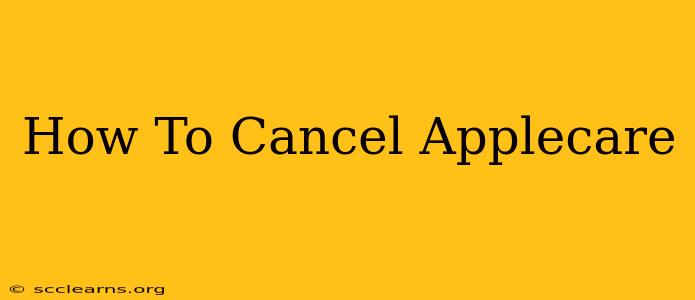AppleCare+ offers valuable protection for your Apple devices, but circumstances change, and you might find yourself needing to cancel your AppleCare+ plan. Whether you've upgraded to a new device, found a different protection plan, or simply no longer need the coverage, knowing how to cancel is crucial. This guide outlines the process clearly and concisely.
Understanding Your AppleCare+ Policy
Before diving into the cancellation process, it's essential to understand the specifics of your AppleCare+ plan. Different plans may have different cancellation policies, so reviewing your terms and conditions is a vital first step. Pay close attention to any clauses regarding cancellation fees, refund eligibility, and the timeframe for cancellation. This information is typically found in your original AppleCare+ purchase confirmation email or within your Apple account.
Key Factors Affecting Cancellation
- Timing: Cancelling early may result in penalties or a lack of a full refund. Understand your cancellation window to maximize your potential refund.
- Device Status: The condition of your Apple device might affect your ability to cancel and receive a refund. Damage or loss of the device could impact your eligibility.
- Plan Type: The type of AppleCare+ plan (e.g., for iPhone, iPad, Mac) may have specific cancellation procedures.
How to Cancel AppleCare+
The cancellation process is relatively straightforward but requires accessing your Apple account. Here's a step-by-step guide:
-
Access Your Apple Account: Log in to your Apple account on a web browser or through the Apple Support app. Ensure you use the Apple ID associated with the AppleCare+ purchase.
-
Locate Your AppleCare+ Plan: Navigate to your AppleCare+ coverage. The exact location may vary slightly depending on your device and account setup, but you'll generally find it under the "My Devices" or "Services" section.
-
Initiate the Cancellation Process: Once you've located your AppleCare+ plan, you should see an option to cancel, often labeled as "Cancel AppleCare+," "Manage Plan," or something similar. Click on this option.
-
Confirm Cancellation: Apple will typically prompt you to confirm your cancellation decision. This may involve answering a few questions or reviewing the cancellation policy again.
-
Review Confirmation: After confirming, you'll receive a confirmation email or message indicating the cancellation is complete. Save this confirmation for your records.
What Happens After Cancellation?
After cancelling AppleCare+, your coverage will terminate on the date specified in your cancellation confirmation. You'll no longer be protected against accidental damage or other covered issues. Any claims made before the official cancellation date should still be processed. If you're expecting a refund, carefully check your confirmation email to understand the refund process and timeline.
Important Considerations
- Contact Apple Support: If you encounter any issues or are unsure about the cancellation process, contact Apple Support directly for assistance. They can guide you through the process and answer any specific questions.
- Keep Records: Always retain copies of your purchase confirmation and cancellation confirmation for future reference.
Cancelling AppleCare+ is a simple process when you understand the steps involved. By following these instructions carefully and reviewing your policy beforehand, you can ensure a smooth and efficient cancellation. Remember to always contact Apple Support if you encounter any difficulties.