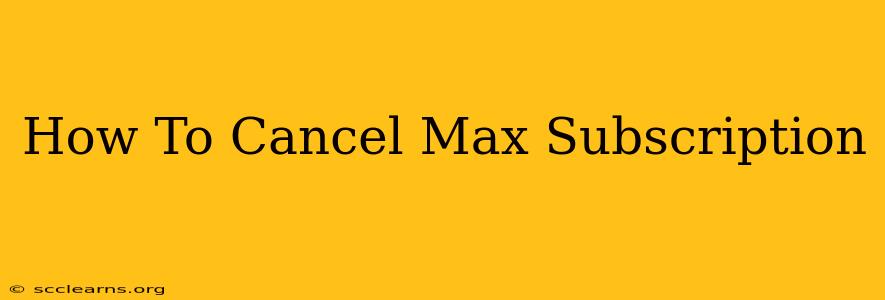Are you ready to say goodbye to Max? Perhaps your viewing habits have changed, or maybe you're simply looking to save some money. Whatever the reason, canceling your Max subscription is easier than you might think. This comprehensive guide will walk you through the process, no matter how you initially signed up.
Understanding Your Max Subscription
Before we dive into the cancellation process, it's important to understand how your Max subscription is tied to your account. This will vary depending on whether you signed up directly through Max or through a third-party provider like Apple, Amazon, or a cable provider.
Cancelling a Max Subscription Directly
If you subscribed directly through the Max website or app, the cancellation process is straightforward:
-
Log in: Go to the Max website or open the Max app and log into your account using your email address and password.
-
Access Account Settings: Look for an "Account," "Profile," or "Settings" option. The exact wording may vary slightly depending on the platform.
-
Find the Subscription Management Section: Once in your account settings, locate the section related to your subscription or billing information. It might be labeled "Manage Subscription," "Billing," or something similar.
-
Cancel Your Subscription: You should see a clear button or option to cancel your subscription. Click or tap it.
-
Confirm Cancellation: Max will likely ask you to confirm your decision. They might also offer reasons for cancelling or try to retain you as a subscriber. Carefully review the cancellation details and confirm if you are certain.
-
Check Your Confirmation: Once cancelled, check your email for a confirmation message from Max. This confirms your subscription has been successfully cancelled and when your access will expire.
Cancelling a Max Subscription Through a Third-Party Provider
If you subscribed to Max through a third-party provider (like Apple, Amazon, or your cable company), you must cancel through that provider. Cancelling through the Max website or app will not cancel your subscription. The steps will vary depending on the provider, but generally involve:
-
Accessing Your Third-Party Account: Log in to your Apple, Amazon, or cable company account.
-
Finding Your Subscriptions: Look for a section listing your subscriptions, apps, or services.
-
Locating Your Max Subscription: Find your Max subscription within your list of active subscriptions.
-
Cancelling Your Subscription: Follow the provider's instructions to cancel the Max subscription. This usually involves selecting "Cancel Subscription" or a similar option.
Important Considerations:
-
Billing Cycle: Your cancellation may not take effect immediately. You may still be billed for the remainder of your current billing cycle. Check the terms and conditions of your subscription for specific details.
-
Re-activation: While it's easy to cancel, keep in mind that reactivating your Max subscription might involve starting a new subscription process and waiting for your account details to reflect the change.
-
Troubleshooting: If you encounter difficulties, visit the official Max Help Center or contact their customer support for assistance.
Frequently Asked Questions (FAQs)
Q: Will I lose access to downloaded content after cancelling my subscription?
A: Yes, after your subscription ends, you will likely lose access to any downloaded content. Make sure to watch everything you want to see before canceling.
Q: Can I cancel my Max subscription and then resubscribe later?
A: Yes, you can cancel and resubscribe at any time. However, remember there might be a slight delay while they process your request.
Q: What happens to my saved profiles and watchlist after cancellation?
A: Your saved profiles and watchlist are usually associated with your account, so, if you resubscribe later, you'll likely still be able to access them.
By following these steps, you can successfully cancel your Max subscription and manage your account efficiently. Remember to confirm your cancellation and check your email for verification. Good luck!