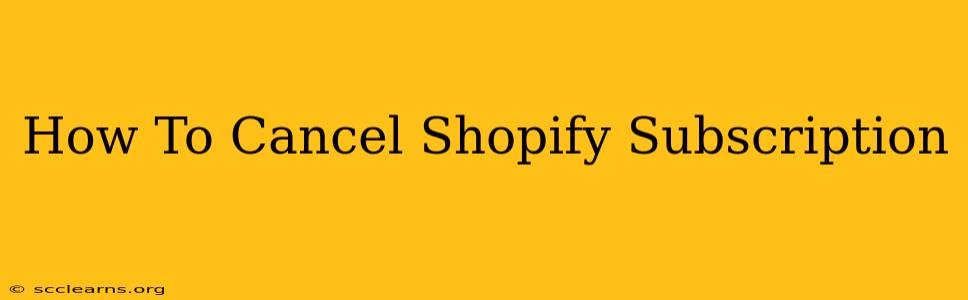Thinking about canceling your Shopify subscription? Whether you've outgrown the platform, found a better alternative, or simply decided e-commerce isn't for you, knowing how to cancel correctly is crucial. This guide will walk you through the process, ensuring a smooth and hassle-free cancellation.
Understanding Your Shopify Plan Before Cancellation
Before diving into the cancellation process, it's important to understand the implications. Depending on your Shopify plan (Basic, Shopify, Advanced), you might have different features and limitations. Review your plan details to ensure you're aware of any potential consequences of canceling, such as:
- Loss of your online store: Your store will be deactivated upon cancellation. All your products, customer data, and website content will become inaccessible unless you download a backup beforehand.
- Data retention: Shopify has a policy regarding data retention after cancellation. Understand how long your data will remain accessible after you cancel.
- Refunds: Shopify's refund policy is plan-specific. You may or may not be entitled to a refund depending on your circumstances and the remaining time on your billing cycle. Check your terms of service for detailed information.
Key Takeaway: Thoroughly examine your plan details and Shopify's terms of service before proceeding with the cancellation. This will help you make an informed decision and avoid unexpected issues.
Step-by-Step Guide to Canceling Your Shopify Subscription
Now let's walk through the actual cancellation process:
-
Log in to your Shopify admin: Access your Shopify admin panel using your store's URL followed by
/admin. Enter your username and password. -
Navigate to the billing section: Look for a section labeled "Billing," "Account," or something similar. The exact location may vary slightly depending on your Shopify version.
-
Locate the "Cancel Subscription" or similar option: You should find a button or link that allows you to cancel your subscription. It might be explicitly labeled "Cancel Subscription," "Close Account," or something similar.
-
Confirm your cancellation: Shopify will likely ask you to confirm your decision. They may inquire about the reason for cancellation (optional). This feedback is valuable to them and can help improve their services.
-
Download your data: Before finalizing the cancellation, download a complete backup of your store's data, including products, orders, customer information, and website content. This ensures you retain a copy of your valuable information.
-
Review and confirm: Once you're certain you've backed up your data and understand the consequences, proceed with confirming the cancellation.
Important Note: The exact steps and wording might vary slightly depending on your Shopify version and plan. If you encounter any difficulty, refer to Shopify's help documentation or contact their support team directly.
What Happens After Cancellation?
After you cancel your Shopify subscription, your online store will be deactivated, and you'll lose access to the platform's features. Your domain name will also be affected, depending on whether you purchased it through Shopify or a third-party registrar. It’s crucial to plan for this transition.
Consider these actions post-cancellation:
- Transfer your domain: If you registered your domain through Shopify, transfer it to another registrar to maintain ownership.
- Export your data: Ensure you've thoroughly exported your important data, including customer lists and product information. This data can be invaluable if you decide to migrate to another e-commerce platform.
- Inform your customers: Let your customers know about the store closure and provide contact information if needed.
Alternatives to Cancelling: Exploring Other Options
Before completely canceling, consider these alternatives:
- Downgrading your plan: If cost is a concern, explore switching to a lower-tiered Shopify plan. This allows you to maintain your online store while reducing your monthly expenses.
- Taking a break: Shopify may offer options to temporarily pause your subscription, allowing you to reactivate your store later without losing your data.
Cancelling your Shopify subscription is a significant decision. By carefully following these steps and understanding the implications, you can ensure a smooth transition and protect your valuable business data. Remember, thorough preparation is key to a successful cancellation.