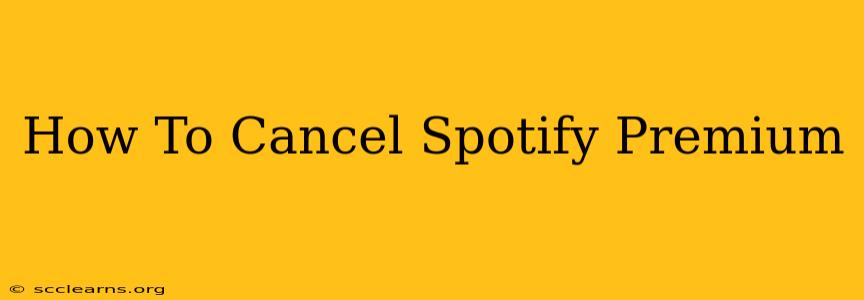Are you looking to cancel your Spotify Premium subscription? Perhaps your music listening habits have changed, or you're simply looking to save some money. Whatever the reason, canceling your Spotify Premium subscription is a straightforward process. This guide will walk you through the steps, regardless of whether you're using a mobile device, computer, or another platform.
Cancelling Spotify Premium on Different Devices
The process for canceling your Spotify Premium subscription varies slightly depending on the device you're using. Let's break it down:
1. Cancelling Spotify Premium on Your Computer:
- Step 1: Access Your Account: Log into your Spotify account on your computer using your web browser. Go to the Spotify website directly; don't use the desktop app.
- Step 2: Navigate to Account Settings: Once logged in, look for your account settings. This is usually found in the upper right-hand corner of the screen. It might be represented by an icon of your profile picture or initials.
- Step 3: Find the "Subscription" Section: Within your account settings, you should find a section dedicated to your subscription. It's often clearly labeled "Subscription" or "Premium."
- Step 4: Initiate Cancellation: Click on the option to manage or cancel your subscription. You might see a button that says "Cancel Premium," "Cancel Subscription," or something similar. Spotify will often try to retain you as a customer, so be prepared for prompts asking you to reconsider.
- Step 5: Confirm Cancellation: Spotify will likely ask you to confirm your cancellation. Carefully review any information presented and click the final confirmation button.
2. Cancelling Spotify Premium on Your Mobile Device (Android & iOS):
The process on mobile devices is similar but may involve slightly different menu navigation.
- Step 1: Open the Spotify App: Launch the Spotify app on your smartphone or tablet.
- Step 2: Access Your Profile: Tap your profile icon – usually found in the upper right-hand corner of the app.
- Step 3: Locate Account Settings: Similar to the computer version, you'll find an "Account" or "Settings" option. Tap it.
- Step 4: Find Your Subscription: Navigate to the "Subscription" or "Premium" section within your account settings.
- Step 5: Cancel Your Subscription: Find the option to manage or cancel your subscription and follow the prompts. As with the computer method, Spotify may attempt to persuade you to stay.
- Step 6: Confirm Cancellation: Once again, confirm your cancellation decision.
3. Cancelling Spotify Premium Through Your Third-Party Provider (e.g., Apple, Google Play):
If you subscribed to Spotify Premium through a third-party provider like Apple App Store or Google Play Store, you must cancel it through that provider's platform, not directly through the Spotify app or website.
- Apple: Go to your Apple ID settings, find your subscriptions, and cancel Spotify Premium there.
- Google Play: Access your Google Play Store account settings, manage your subscriptions, and cancel Spotify Premium.
Remember: Canceling your subscription doesn't automatically delete your Spotify account. You can still access your playlists and saved music, but you will revert to a free account with its limitations after the current billing cycle ends.
What Happens After You Cancel Spotify Premium?
Once you've canceled your Spotify Premium subscription, you'll continue to have access to your premium features until the end of your current billing cycle. After that, you'll automatically be downgraded to a free Spotify account. This means you'll encounter ads and have limitations on skipping tracks and offline playback.
Frequently Asked Questions (FAQs):
- Can I reactivate my Spotify Premium subscription later? Yes, you can reactivate your Spotify Premium subscription at any time.
- Will I lose my playlists and saved music if I cancel? No, your saved music and playlists will remain.
- How long does it take for the cancellation to take effect? The cancellation will generally take effect at the end of your current billing cycle.
- What if I have trouble canceling? If you experience any difficulties, contact Spotify's customer support for assistance.
By following these steps, you can successfully cancel your Spotify Premium subscription with ease. Remember to choose the appropriate method based on how you initially subscribed to the service.