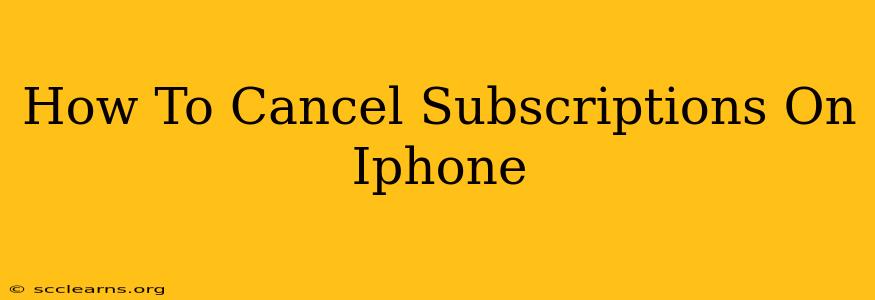Are you tired of recurring charges on your iPhone bill from subscriptions you no longer use? Don't worry, you're not alone! Many iPhone users find themselves accidentally subscribed to services they've forgotten about. This comprehensive guide will show you exactly how to cancel those unwanted subscriptions on your iPhone, reclaiming control of your finances and your digital life.
Finding Your Subscriptions on iPhone
Before you can cancel, you need to locate your active subscriptions. This is easier than you think!
Method 1: Using the App Store
- Open the App Store: Tap the App Store icon on your iPhone's home screen.
- Tap your profile icon: This is located in the top right corner of the screen.
- Select "Subscriptions": You'll find this option in the menu that appears.
- Review your active subscriptions: This screen lists all your active subscriptions, showing the service name, renewal date, and price.
Method 2: Using Settings
For a slightly different view of your subscriptions, you can also check through your iPhone's settings:
- Open the Settings app: Find the gray icon with gears.
- Tap your name at the top: This will bring you to your Apple ID settings.
- Select "Subscriptions": Similar to the App Store method, you'll find your subscriptions listed here.
How to Cancel an iPhone Subscription
Once you've found the subscription you want to cancel, follow these simple steps:
- Select the subscription: Tap on the subscription you wish to cancel.
- Tap "Cancel Subscription": This button is usually prominently displayed. Be sure to confirm the cancellation. Some subscriptions might offer a grace period or ask for a reason for cancellation.
- Confirm your cancellation: Double-check that you want to cancel. Once you confirm, the subscription will be canceled at the end of the current billing cycle.
Important Note: Canceling a subscription does not automatically delete your account or access to the service immediately. You'll usually have access until the end of your current billing period.
Troubleshooting Common Issues
- Subscription not listed? Make sure you're signed in with the correct Apple ID. If the subscription was purchased through a different app store or website (e.g., Google Play, directly through a company's website), you'll need to cancel it through that platform.
- Can't find the "Cancel Subscription" button? Some apps or services might have slightly different wording, such as "Manage Subscription." Explore the options within the subscription details. If you’re still having trouble, consider contacting the app's customer support.
- Accidental cancellation? If you accidentally canceled a subscription you wanted to keep, contact the app's customer support immediately. They might be able to reinstate it, although this is not always guaranteed.
Preventing Future Unwanted Subscriptions
To avoid accumulating unwanted subscriptions, consider these preventative measures:
- Review your subscriptions regularly: Make it a habit to check your subscriptions every few months.
- Be mindful of free trials: Always remember to cancel free trials before they automatically convert to paid subscriptions.
- Read the fine print: Pay close attention to the terms and conditions before subscribing to any service.
By following these steps, you can effectively manage your iPhone subscriptions and avoid unnecessary charges. Remember to stay vigilant and take control of your digital spending! This will save you money and stress in the long run.