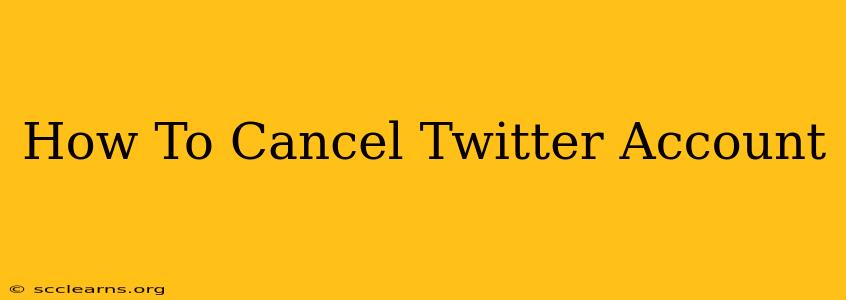Are you ready to say goodbye to the blue bird? Deleting your Twitter account is a more involved process than simply deactivating it, so let's walk through the steps to ensure you're completely off the platform. This guide will cover everything you need to know about permanently canceling your Twitter account.
Understanding Deactivation vs. Deletion
Before we dive into the cancellation process, it's crucial to understand the difference between deactivating and deleting your Twitter account:
-
Deactivation: This temporarily hides your profile and tweets. You can reactivate your account at any time by simply logging back in. Think of it as pressing the "pause" button.
-
Deletion: This is permanent. Once you delete your account, all your tweets, followers, and data are gone. There's no going back. This is the irreversible "delete" button.
How to Permanently Delete Your Twitter Account
Ready to proceed with the permanent deletion? Here's a step-by-step guide:
Step 1: Access Twitter's Account Settings
First, log in to your Twitter account. Then, navigate to your account settings. The exact location of this option might vary slightly depending on your device (desktop, mobile app), but it's typically found under a profile icon or settings gear.
Step 2: Find the "Deactivate" Option
Within your account settings, you should find a section related to account management. Look for an option to deactivate your account. While it's not labeled "delete," this is the pathway to the deletion process.
Step 3: Confirm Your Decision
Twitter will likely present a warning screen outlining the permanent nature of deleting your account. You'll need to confirm your decision by entering your password and clicking the appropriate button to proceed.
Step 4: The Waiting Period (Important!)
This is a critical step often missed. After initiating the deletion process, Twitter typically implements a waiting period. This is a grace period. During this time, you can still log in and reverse the deletion by simply logging back in. After the waiting period expires (usually several days), your account will be permanently deleted. Don't log in during this time if you are sure you want to delete it!
Step 5: Verification and Completion
Once the waiting period ends, your account will be deleted. You will no longer be able to access it. Your data, including tweets, direct messages, and followers, will be permanently removed from the Twitter platform. There is no recovery.
Things to Consider Before Deleting Your Twitter Account
-
Data Backup: Before you delete your account, consider backing up any important tweets, photos, or other data you want to keep. While Twitter doesn't offer a direct download, there are third-party tools that might help. Remember that this is crucial to preserve your digital footprint.
-
Alternative Platforms: Are you moving to another social media platform? Have you considered migrating your followers? This might be something you want to plan for.
-
Associated Accounts: Check if you've linked your Twitter account to other services or apps. You may need to unlink those connections before deleting your account. This often-forgotten step avoids unnecessary complications and future issues.
Keywords for better SEO
- Cancel Twitter Account
- Delete Twitter Account
- Remove Twitter Account
- Deactivate Twitter Account
- Twitter Account Deletion
- How to delete my Twitter account
- Permanently delete Twitter
- Twitter account removal process
- How to cancel Twitter
- Twitter account deactivate
By following these steps, you can successfully cancel your Twitter account. Remember, this action is permanent, so carefully consider your decision before proceeding. Good luck!