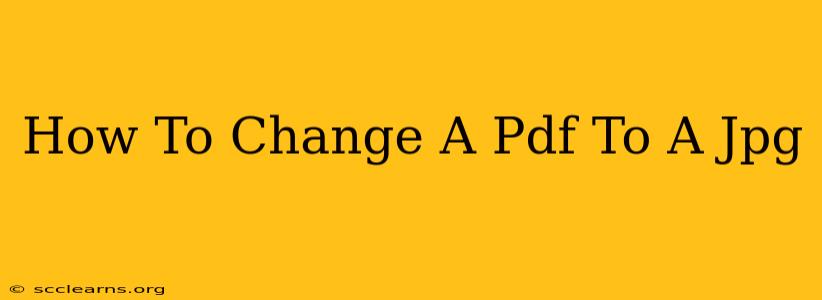Converting a PDF to a JPG is a common task, whether you're preparing images for a website, social media, or simply want a different file format for easier sharing. This guide will walk you through several methods, from using free online converters to leveraging powerful desktop applications. We'll cover the pros and cons of each approach to help you choose the best method for your needs.
Method 1: Using Online PDF to JPG Converters
Numerous free online converters simplify the PDF to JPG conversion process. These tools are readily accessible and require no software downloads.
Advantages of Online Converters:
- Free and readily available: Many excellent options are completely free to use.
- No software installation needed: Access them directly through your web browser.
- Convenient for quick conversions: Perfect for single files or small batches.
Disadvantages of Online Converters:
- Potential security risks: Uploading sensitive documents to an unknown website carries inherent risks. Choose reputable converters with strong security features.
- File size limitations: Some free converters may restrict the size of files you can upload.
- Slower speeds compared to desktop software: Upload and conversion times can be longer depending on file size and internet speed.
Steps to Convert Using an Online Converter:
- Find a reputable online converter: Search for "PDF to JPG converter" and select a trusted website.
- Upload your PDF: Most converters offer a simple drag-and-drop interface or a browse button to select your file.
- Select settings (if available): Some converters allow you to adjust settings like resolution or image quality.
- Start the conversion: Click the "Convert" or equivalent button to initiate the process.
- Download your JPG images: Once the conversion is complete, download the resulting JPG files.
Method 2: Utilizing Desktop Software
Desktop applications often provide more robust features and better control over the conversion process. Popular options include Adobe Acrobat Pro (paid) and other image editing software.
Advantages of Desktop Software:
- Faster conversion speeds: Desktop applications generally process files much quicker than online converters.
- Advanced features: Many offer more control over image quality, resolution, and other settings.
- Batch processing: Easily convert multiple PDFs simultaneously.
- Enhanced security: Your files remain on your local machine, minimizing security risks.
Disadvantages of Desktop Software:
- Cost: High-quality software often comes with a price tag.
- Software installation required: You'll need to download and install the application on your computer.
Steps to Convert Using Desktop Software (using Adobe Acrobat as an example):
- Open your PDF in Adobe Acrobat Pro: Open the PDF you wish to convert.
- Export as JPG: Look for an "Export" or "Save As" option, and select JPG as the output format.
- Choose settings (if available): Adjust settings such as resolution and compression.
- Save your JPG images: Save the converted JPG files to your desired location.
Choosing the Right Method
The best method depends on your specific needs. For quick conversions of small files, an online converter is often sufficient. For larger files, batch processing, or greater control over settings, desktop software provides a more robust solution. Always prioritize security when choosing an online converter and ensure you are using a reputable service. Remember to always back up your original PDF file before conversion. This ensures you have a copy of the original document if something goes wrong during the conversion process.