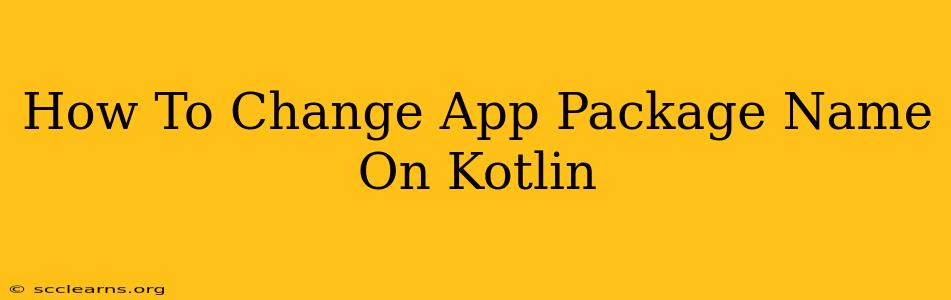Changing your app's package name in Kotlin is a crucial task, especially when preparing for release or encountering naming conflicts. This seemingly simple process requires careful attention to detail to avoid breaking your application. This guide will walk you through the steps, explaining potential pitfalls and offering solutions.
Understanding Package Names in Android
Before diving into the process, it's important to understand what a package name represents. In Android, the package name acts as a unique identifier for your app. It's used by the Android system to distinguish your app from others and is a critical component of your app's identity. Changing it affects how your app is identified and accessed.
Why Change the Package Name?
Several reasons necessitate changing an app's package name:
- Publishing to the Google Play Store: If your app already exists on the Play Store and you need to make significant changes, a package name change might be required.
- Conflicts: You might encounter conflicts with existing apps if you accidentally use a duplicate package name.
- Rebranding: A major rebranding effort could necessitate a package name change to reflect the new identity.
- Merging Projects: When merging projects, conflicting package names need resolution.
Steps to Change Your App Package Name
Changing your app's package name involves multiple steps, affecting both your code and your project's configuration files. Follow these steps carefully:
1. Modify the build.gradle file
This is the most crucial step. Locate your module-level build.gradle (usually app/build.gradle) file. Within this file, you'll find the defaultConfig block. Change the applicationId property to your new package name. This is not the same as the package declaration in your Kotlin files. The applicationId is the actual name used by the Android system for your app.
android {
defaultConfig {
applicationId "com.new.package.name" // Change this to your desired package name
// ... other configurations ...
}
// ... rest of your build.gradle file ...
}
Important: Choose a package name that follows the reverse domain name convention (e.g., com.yourcompany.yourapp). This helps avoid naming collisions and makes it easier to organize your apps.
2. Update Kotlin Package Declarations
Next, update the package declaration at the top of all your Kotlin files to match the new applicationId. Use the refactoring tools in your IDE (Android Studio is recommended) to automate this process. This ensures consistency between your code and the application identifier.
// Old package declaration
package com.old.package.name
// New package declaration
package com.new.package.name
3. Adjust Manifest File
Ensure your AndroidManifest.xml file reflects the new package name. Your IDE might automatically handle this, but it's crucial to verify.
4. Clean and Rebuild
After making these changes, perform a clean and rebuild of your project. This is vital to ensure that all changes are properly reflected in the generated APK.
5. Handle Dependencies
If your app relies on external libraries, review your dependencies and ensure there are no conflicts arising from the package name change.
6. Testing
Thoroughly test your app after the package name change to ensure all features work as expected.
Potential Issues and Solutions
- Data Loss: Changing the package name might affect your app's saved data, depending on how your app handles data storage. Carefully review your data persistence mechanisms.
- Third-party Libraries: Some third-party libraries might rely on the old package name. Resolve these issues by adjusting configurations within those libraries.
- Existing Installations: Users with the old version of your app installed will need to uninstall it to use the new version with the updated package name.
By following these steps carefully and conducting thorough testing, you can successfully change your app's package name in your Kotlin Android project. Remember that planning ahead and backing up your project before making these significant changes is a prudent practice.