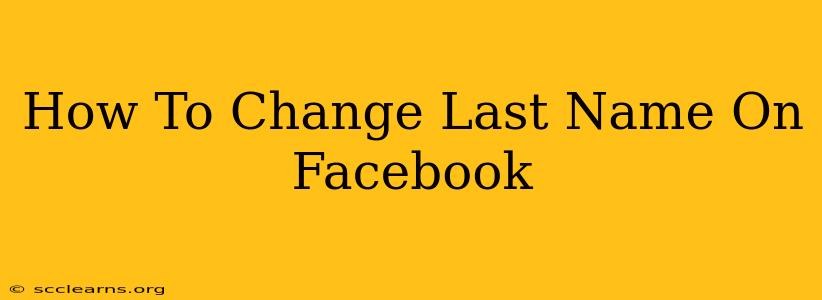Changing your last name on Facebook can be necessary for various reasons—marriage, divorce, or simply a preference for a different name. This guide provides a clear, step-by-step process to help you navigate the name change procedure successfully. We'll also address common questions and potential issues you might encounter.
Understanding Facebook's Name Policy
Before we begin, it's crucial to understand Facebook's name policy. They require users to use their real names. This means using a name that accurately reflects your legal identification. Using nicknames, pseudonyms, or entirely fabricated names can lead to your account being suspended or even permanently disabled. Therefore, ensure the name change aligns with your official documentation.
Steps to Change Your Last Name on Facebook
Changing your last name on Facebook is relatively straightforward. Follow these steps carefully:
-
Access Your Facebook Profile: Log in to your Facebook account using your username and password.
-
Navigate to Settings & Privacy: Locate the downward-pointing arrow in the top right corner of your Facebook page. Click on it and select "Settings & Privacy," then choose "Settings."
-
Find Your Name: In the left-hand column of the Settings menu, you should see the option "Name." Click on it.
-
Edit Your Last Name: You'll now see your current name displayed. You have the option to edit both your first and last name. Click on the section where your last name appears, type in your new last name, and then click "Review Change."
-
Review and Confirm: Facebook will ask you to review your changes. Double-check the spelling and accuracy of your new name. Once you're satisfied, click "Save Changes."
-
Wait for Approval: Facebook may take some time to review your name change request. This review process is to ensure compliance with their name policy. You'll receive a notification once the change has been approved or if further information is needed.
What if Facebook Rejects My Name Change?
There are several reasons why Facebook might reject a name change request:
- Name doesn't match official documents: The most common reason is a discrepancy between the name you're trying to use and your official identification (passport, driver's license, etc.).
- Violation of name policy: Using a fake name or a name that violates Facebook's community standards will result in rejection.
- Suspicious activity: Frequent name changes can trigger a review process, leading to temporary or permanent account suspension.
If your request is rejected, carefully review Facebook's name policy. Make sure your requested name aligns with your official documentation. You may need to provide proof of identification to verify the change.
Tips for a Smooth Name Change
- Use your legal name: This is the most important step to ensure a successful name change.
- Be patient: The review process can take time, so don't panic if you don't see the change immediately.
- Contact Facebook support: If you're having issues or your request is repeatedly rejected, consider contacting Facebook support for assistance.
Maintaining Your Online Identity
Changing your name on Facebook is just one aspect of managing your online presence. Make sure your name is consistent across all your social media platforms and online accounts for a cohesive and trustworthy online identity. Remember, accuracy and authenticity are key to maintaining a positive online reputation.
This comprehensive guide provides all the necessary information to effectively change your last name on Facebook. By following these steps and understanding Facebook's policies, you can confidently update your profile with your new last name. Remember to always prioritize authenticity and compliance with Facebook's terms of service.