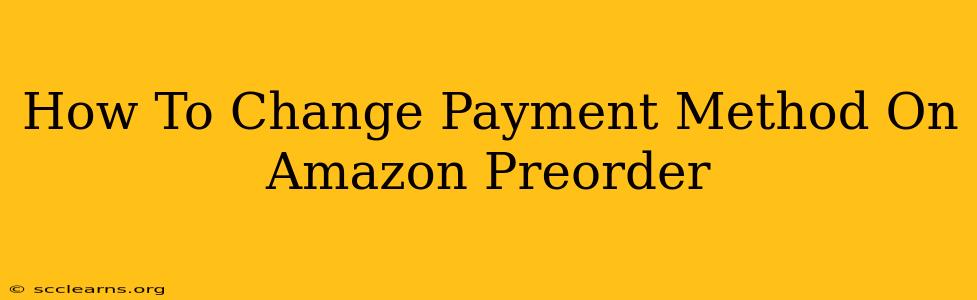So, you pre-ordered that must-have gadget or highly anticipated book on Amazon, but your payment method has since changed? Don't worry, altering your payment information on an Amazon pre-order is manageable, although the process isn't always immediately obvious. This guide will walk you through the steps, ensuring a smooth transaction when your item finally ships.
Understanding Amazon Preorders and Payment
Before diving into the how-to, let's clarify some important points about Amazon preorders and payment methods:
- Authorization Holds: When you place an Amazon preorder, Amazon typically places an authorization hold on your payment method. This doesn't mean the money is immediately deducted; it simply reserves the funds.
- Payment Capture: The actual charge is usually captured closer to the item's release date, or when it ships.
- Method Changes: You generally have a window of time before the payment is captured to update your payment method. This window varies, but typically it's before the item ships.
Steps to Change Your Payment Method on an Amazon Preorder
Here’s a step-by-step guide on how to successfully change the payment method for your Amazon pre-order:
1. Access Your Orders:
- Log in to your Amazon account.
- Go to "Your Orders." You can usually find this link at the top of the Amazon homepage, after logging in.
2. Locate Your Preorder:
- Find the specific pre-order you want to modify in your order history. It will be clearly indicated as a "pre-order."
3. View Order Details:
- Click on the order to view its details.
4. Modify Payment Method (If Possible):
-
Look for a "Modify" or "Change" option related to the payment method. This is crucial. Not all pre-orders allow payment method changes after the initial placement. If you don't see this option, it means the window to change the payment method may have closed and you might need to contact Amazon customer support.
-
If you find the "Modify" or "Change" button: Click it and follow the on-screen prompts to update your credit card, debit card, or other linked payment information. Make sure all the details are accurate.
5. Confirm Changes:
- Double-check the updated payment information is correct before confirming the changes.
6. Contact Amazon Support (If Necessary):
- If you cannot find the option to modify your payment information, your best bet is to contact Amazon customer support. Explain your situation clearly and politely; they might be able to assist you in changing your payment method even outside the usual window. They can be reached via phone, email, or chat, depending on your location and Amazon's available support options.
Troubleshooting Tips
- Timing is Key: Attempting to change the payment method closer to the release date significantly reduces your chances of success.
- Expired Cards: Ensure your payment method isn't expired. If it is, update it before the order processes.
- Insufficient Funds: If you change your payment method and the new card doesn't have sufficient funds, the order may be canceled.
- Multiple Payment Methods: If you have multiple payment methods saved on your Amazon account, you may be able to switch to one of those without needing to add a new card.
By following these steps, you should be able to successfully change the payment method on your Amazon preorder. Remember, acting promptly and contacting customer support if necessary are vital for a smooth process. Good luck!