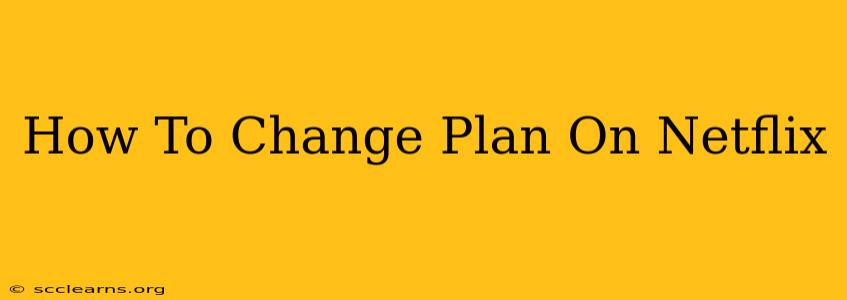Switching your Netflix plan is easier than you think! Whether you need to downgrade to save money or upgrade for 4K streaming and more profiles, this guide will walk you through the process on various devices. We'll cover everything you need to know to seamlessly change your Netflix subscription.
Understanding Your Netflix Plan Options
Before diving into how to change your plan, it's helpful to understand what options are available. Netflix typically offers several plans, each with different features and price points:
- Basic: This usually offers standard definition streaming on one device at a time.
- Standard: This provides high-definition streaming on two devices concurrently.
- Premium: This is the top-tier plan, offering Ultra HD (4K) streaming on up to four devices simultaneously.
The exact plans and pricing vary by region, so check your Netflix account for the options available in your area.
How to Change Your Netflix Plan: A Step-by-Step Guide
The process for changing your Netflix plan is remarkably consistent across different devices. Here’s a general walkthrough:
-
Log in to your Netflix account: Open your web browser or the Netflix app on your device and log in using your email and password.
-
Access your Account settings: Look for an icon representing your account (often a profile picture or icon) usually located in the upper right-hand corner of the screen. Click on it.
-
Navigate to "Plan details": Within your account settings, you should find a section dedicated to your subscription or plan. It might be labeled "Membership and billing," "Plan," or something similar. Select this option.
-
Choose your new plan: You’ll see a list of the available Netflix plans in your region. Carefully review the features and pricing of each plan before making your selection.
-
Confirm your changes: Netflix will show you a summary of the changes, including the new price and any adjustments to your billing cycle. Review this information and confirm your choice. This step often involves clicking a button like "Change Plan," "Update," or "Confirm."
-
The change is effective immediately: The change is usually immediate but may take effect at the start of your next billing cycle, depending on your location and current billing status. Check your next billing statement to confirm the change.
Troubleshooting Common Issues
Sometimes, you might encounter problems changing your Netflix plan. Here are a few troubleshooting tips:
- Check your payment method: Ensure your payment information is up-to-date and valid. An expired or incorrect payment method can prevent plan changes.
- Contact Netflix support: If you're still experiencing difficulties, don't hesitate to reach out to Netflix customer support. They can assist you with resolving any issues.
- Check for regional restrictions: Plan availability can differ based on your location. If a specific plan isn't showing up, it may not be offered in your region.
Saving Money on Your Netflix Subscription
While upgrading can offer benefits, many users focus on finding ways to save money. Consider these options:
- Downgrading to a cheaper plan: If you rarely use multiple devices or don’t need 4K streaming, downgrading to the Basic or Standard plan can significantly reduce your monthly expenses.
- Sharing your account: Sharing your Netflix account with friends or family can help to split the cost of a more expensive plan among multiple users.
Remember to always check the specific terms and conditions of your Netflix subscription agreement for any relevant information regarding changing plans.
This guide will help you navigate the process of changing your Netflix plan with ease. Enjoy your chosen streaming experience!