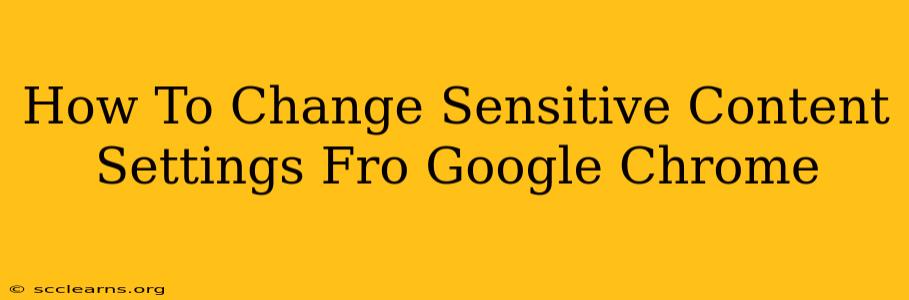Google Chrome offers robust settings to manage your exposure to sensitive content. This guide will walk you through adjusting these settings to tailor your browsing experience to your comfort level. Understanding these settings ensures a safer and more controlled online journey.
Understanding Chrome's Sensitive Content Filters
Before diving into the specifics of changing settings, let's clarify what kind of content Chrome considers "sensitive." This generally includes:
- Graphic Violence: Images and videos depicting violence, gore, or other disturbing scenes.
- Adult Content: Materials explicitly sexual in nature.
- Hate Speech: Content promoting hatred, discrimination, or violence towards specific groups.
Chrome doesn't have a single "sensitive content" toggle. Instead, it uses different mechanisms to filter these various types of content. These mechanisms are primarily tied to your Safe Browsing settings and potentially extensions you've installed.
Adjusting Safe Browsing Settings for Sensitive Content
The Safe Browsing feature in Chrome is your primary tool for managing exposure to potentially harmful or sensitive materials. Here's how to adjust its settings:
-
Open Chrome Settings: Click the three vertical dots in the top right corner of your Chrome window, then select "Settings."
-
Navigate to Privacy and Security: In the left-hand menu, click "Privacy and security."
-
Access Safe Browsing Settings: Under "Privacy and security," click "Safe Browsing."
-
Choose Your Protection Level: You'll see several options:
-
Standard protection (recommended): This provides a balance between protection and browsing speed. It effectively filters out known malicious sites but might not catch all sensitive content.
-
Enhanced protection: This offers a higher level of protection, filtering out more potentially harmful websites, including those hosting sensitive content. This option may slightly impact browsing speed.
Important Note: While enhanced protection helps, it’s not a foolproof filter. Some sites may still slip through, particularly those that frequently update their content.
-
Using Browser Extensions for Enhanced Filtering
Various browser extensions can offer more granular control over sensitive content. These extensions often provide options beyond Chrome's built-in Safe Browsing, allowing you to customize filtering based on specific keywords, categories, or even individual websites. However, be cautious when selecting extensions, ensuring they come from reputable sources to avoid malware or privacy violations.
Caution: Overly aggressive extensions can lead to broken websites or reduced functionality.
Managing Specific Website Permissions
Besides overall settings, Chrome allows you to manage permissions on a per-website basis. This lets you block specific sites known for hosting sensitive content.
-
Access Site Settings: From the Chrome Settings menu (as described above), find "Site settings" under "Privacy and security."
-
Manage Individual Permissions: Here, you can customize various website permissions, such as location access, microphone access, and notification permissions. While not directly filtering content, blocking a site here can prevent exposure to its sensitive materials.
Regularly Review and Update Settings
Cyber threats and inappropriate content evolve constantly. It's crucial to periodically review and update your Chrome settings and browser extensions to ensure you maintain the level of protection you desire.
Conclusion
Effectively managing sensitive content in Chrome requires a multi-pronged approach. Utilizing Chrome's Safe Browsing features, exploring reputable browser extensions, and managing website permissions individually provide a layered system to create a safer online environment tailored to your specific needs and preferences. Remember that no single method offers complete protection, but combining these techniques strengthens your overall security.