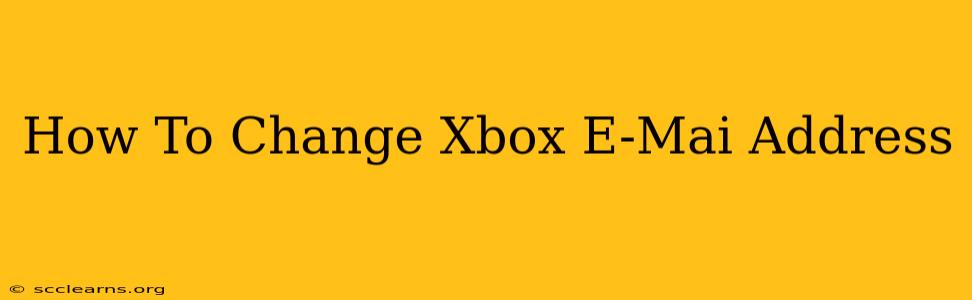Changing your Xbox email address is a straightforward process, but it's important to understand the implications before you begin. This guide will walk you through the steps, offering solutions for different scenarios and addressing potential issues. Whether you're updating your primary email or dealing with a forgotten password, we've got you covered.
Understanding Your Xbox Account Email
Your Xbox email address is more than just a login; it's tied to your gamertag, payment information, and all your game progress and purchases. Changing it might affect how you receive notifications, access your account on different devices, and manage your subscriptions. Let's get into the specifics of how to make this change.
Primary vs. Secondary Emails
Microsoft accounts, and consequently Xbox accounts, allow for both a primary and secondary email address. The primary email is your main login, while secondary emails can offer additional access and security. The process for changing emails differs slightly depending on which one you're modifying. We'll cover both scenarios.
Changing Your Primary Xbox Email Address
This is generally the email address associated with your sign-in and is what you'll primarily use. Changing this requires careful attention to detail.
Step 1: Access Your Microsoft Account Settings.
Navigate to the Microsoft account website. Log in using your current Xbox email address and password.
Step 2: Navigate to the Email Settings.
Once logged in, look for the "Security" or "Account security" section. There, you'll find options to manage your email addresses.
Step 3: Add a New Email Address.
You will be prompted to add a new email address which will then be verified using a verification code. Ensure this is an email you frequently access.
Step 4: Verify the New Email Address.
Microsoft will send a verification code to the new email address you provided. Enter the code to confirm the change.
Step 5: Make the New Email Your Primary Address.
After verification, you can choose to make your new email address your primary account email address. This will now become your sign-in email for Xbox.
Step 6: Confirm the Change and Update Linked Services
Confirm the change and ensure all your linked services are updated with your new email address, including game subscriptions and payment options.
Changing Your Secondary Xbox Email Address
Modifying your secondary email is usually less complex.
Step 1: Access Account Security Settings.
Similar to the primary email change, access the "Security" or "Account security" settings of your Microsoft account.
Step 2: Manage Secondary Email Addresses.
Locate the section that allows you to manage your secondary email addresses. Usually, you’ll find options to add, remove, or make a secondary email your primary.
Step 3: Update or Remove
You can replace your existing secondary email with a new one or remove it entirely.
Troubleshooting Common Issues
- Forgotten Password: If you've forgotten your password, use the Microsoft account password recovery options to reset it before attempting to change your email.
- Verification Code Issues: Check your spam or junk folder for the verification email. If you still haven't received it, try resending the code.
- Account Restrictions: Certain account restrictions might prevent immediate email changes. Contact Xbox Support for assistance.
- Multiple Accounts: Ensure you're logged into the correct Microsoft account associated with your Xbox profile.
Keeping Your Account Secure
Remember to choose a strong, unique password for your Microsoft account and enable two-factor authentication for enhanced security. Regularly review your account settings to ensure your information remains accurate and up-to-date. By following these steps, you can confidently manage your Xbox email address and maintain a secure gaming experience.