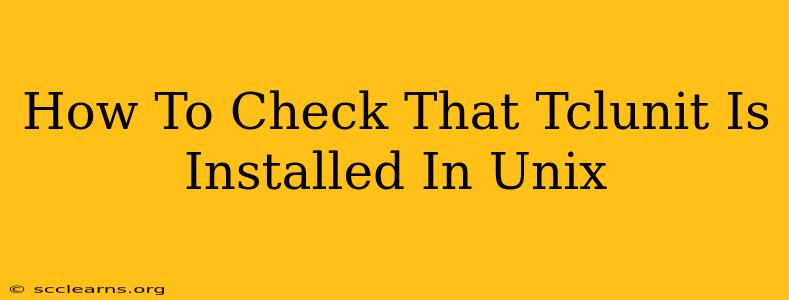Are you working with Tcl scripts and need to ensure that the Tclunit testing framework is properly installed on your Unix system? This guide provides several straightforward methods to verify Tclunit's presence and version. Knowing this is crucial before you start writing and running your Tcl tests.
Method 1: Using the tclsh command
The most direct approach is to use the Tcl shell (tclsh) to check for the package require command. This command attempts to load a package; if Tclunit is installed, it will load successfully, providing its version information. If not, it will report an error.
Steps:
- Open your terminal or command prompt.
- Type
tclshand press Enter. This will start the Tcl shell. - Inside the
tclshprompt, type the following command and press Enter:
package require Tclunit
Interpreting the Results:
- Success: If Tclunit is installed, the shell will output something similar to:
1.0
This indicates that Tclunit version 1.0 (or a different version number) is available.
- Failure: If Tclunit is not installed, you'll receive an error message, similar to:
package require: couldn't find package "Tclunit"
- Exit the
tclshshell by typingexitand pressing Enter.
Method 2: Checking the Tcl Library Path
Tcl packages are typically located within specific directories within your Tcl installation. You can manually inspect these directories to confirm the presence of Tclunit files. However, this method is less reliable than using package require because the exact location of Tcl packages can vary depending on your system and Tcl installation.
Steps (General Approach - Adapt to Your System):
- Identify your Tcl installation directory. This often involves checking environment variables like
TCL_LIBRARY(use the commandecho $TCL_LIBRARYin your terminal). - Navigate to the
tclsubdirectory within the installation path (e.g.,/usr/local/lib/tcl8.6/tcl). - Search within this directory and its subdirectories for files related to
Tclunit(look for files with names that includetclunit). The presence of these files suggests Tclunit's installation.
Note: This method requires familiarity with your Unix system's file structure and Tcl installation. It's less efficient and less reliable than using the package require method.
Method 3: Using which (if Tclunit is in your PATH)
If Tclunit's executable is part of your system's PATH environment variable, you can use the which command to locate it. However, this only works if Tclunit provides a standalone executable, which is not always the case.
which tclunit
A successful result displays the path to the Tclunit executable. A failure indicates that tclunit is not in your PATH. This is not a definitive check for Tclunit's installation, only its presence in your PATH.
Troubleshooting
If you find that Tclunit is not installed, you'll need to install it using your system's package manager (like apt-get on Debian/Ubuntu, yum on CentOS/RHEL, or brew on macOS) or by compiling it from source (refer to the official Tclunit documentation for instructions). The installation process will vary depending on your operating system and package manager.
Remember to consult your system's documentation for specific commands and paths related to your Tcl installation. The exact locations of libraries might differ depending on the version of Tcl and how it was installed. Using the package require method is always the most reliable way to check for a Tcl package's presence and version.