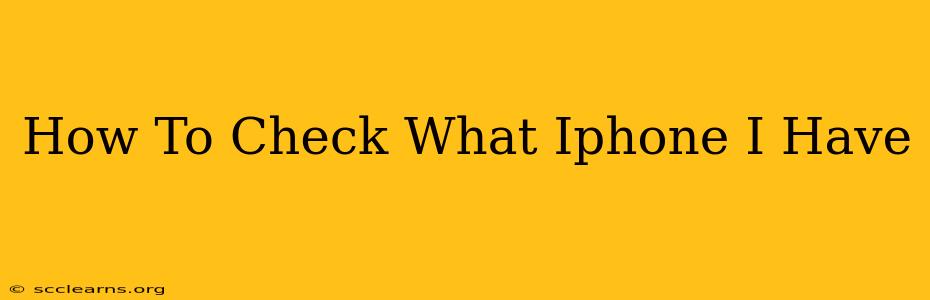Knowing your iPhone model is crucial for troubleshooting, finding compatible accessories, and understanding its capabilities. Luckily, there are several easy ways to check your iPhone model, whether you're a tech whiz or a complete novice. This guide will walk you through the simplest methods.
Method 1: Checking Your iPhone's Settings
This is the most straightforward method. Follow these steps:
- Open the Settings app: Locate the grey icon with gears on your home screen.
- Tap "General": This option is usually near the top of the settings menu.
- Tap "About": You'll find this towards the top of the General settings.
- Look for "Model Name": This line clearly displays your iPhone's exact model, such as iPhone 13, iPhone 14 Pro Max, iPhone SE (3rd generation), etc.
Important Note: The "Model Name" will give you the specific model. You might also see a "Model Number" (e.g., A2622). While useful for technical support, the Model Name is more easily understood.
Method 2: Checking the iPhone Box (If You Still Have It)
If you're still in possession of the original box your iPhone came in, the model is usually printed clearly on the packaging. This is a quick and easy way to confirm your iPhone model if you haven't memorized it.
Method 3: Using iTunes or Finder (For Older iPhones)
Older methods of syncing your iPhone with a computer (iTunes for older Macs and PCs, Finder for newer macOS versions) also displayed the device model. While not the most efficient method, if you have your device connected to a computer, you can check there as well. The model will be visible in the device summary information.
Identifying Your iPhone Model: What the Numbers Mean
Understanding the model numbers can be helpful, although less important than knowing the Model Name. For example, an iPhone 13 might have several different model numbers depending on its cellular capabilities and region. Don't be intimidated by the variations – stick to the Model Name displayed in Settings for clarity.
Troubleshooting: What to Do if You Can't Find Your Model
If you're having trouble locating your iPhone model using the methods above, consider these possibilities:
- Software Glitches: Try restarting your iPhone. A simple restart can often resolve minor software issues that might be interfering with the display of your device information.
- Damaged Screen: A severely damaged screen might obscure the settings menu. If the screen is significantly broken, you may need professional help.
Knowing your iPhone model is a fundamental piece of information for any iPhone owner. Use this guide to quickly identify your device and take advantage of the resources and support available for your specific model. Remember to bookmark this page for future reference!