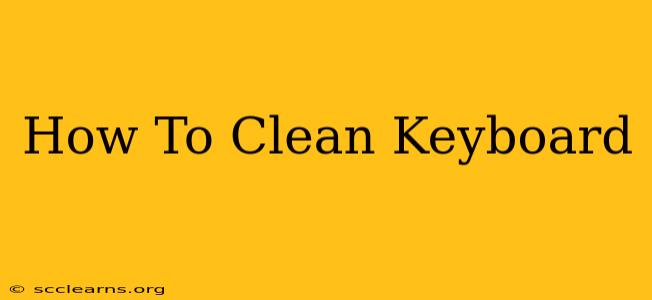Keeping your keyboard clean is crucial for hygiene and maintaining its functionality. A dirty keyboard can harbor germs and lead to sticky keys, impacting your productivity and potentially damaging your equipment. This comprehensive guide will walk you through the best methods to clean your keyboard thoroughly, whether it's a desktop or laptop keyboard.
Why Clean Your Keyboard Regularly?
You might think, "My keyboard looks fine," but appearances can be deceiving. Crumbs, dust, hair, and skin oils accumulate quickly, creating a breeding ground for bacteria and affecting your keyboard's performance. Regular cleaning prevents:
- Sticky Keys: Crumbs and grime can get lodged under keys, causing them to stick or malfunction.
- Hardware Damage: Dust and debris can clog internal mechanisms, leading to costly repairs.
- Health Issues: A dirty keyboard is a haven for germs, potentially leading to illness.
- Unpleasant Odors: Accumulated food particles and oils can create unpleasant smells.
What You'll Need:
Before you start, gather these essential cleaning supplies:
- Compressed Air: This is crucial for removing dust and debris from hard-to-reach areas.
- Isopropyl Alcohol (70%): Use this to disinfect your keyboard. Never use bleach or harsh chemicals.
- Microfiber Cloths: These are gentle yet effective for cleaning surfaces.
- Cotton Swabs: Useful for cleaning hard-to-reach areas between keys.
- Small Vacuum Cleaner (Optional): Helpful for removing larger debris.
Step-by-Step Cleaning Process:
1. Power Down and Disconnect:
Before you begin, always power down your keyboard and disconnect it from your computer. This prevents accidental damage and electrical shock.
2. Turn it Upside Down:
Gently turn your keyboard upside down and tap it firmly over a trash can or bin. This will dislodge loose debris like crumbs and dust.
3. Use Compressed Air:
Hold the compressed air can upright and spray short bursts of air into the crevices between the keys and around the edges of the keyboard. Focus on areas where debris is visibly accumulating. Hold the can upright to prevent propellant from spraying onto your keyboard.
4. Wipe Down the Surface:
Dampen a microfiber cloth slightly with isopropyl alcohol and gently wipe down the top surface of the keyboard. Avoid getting too much liquid on the keyboard.
5. Clean Between the Keys:
Use cotton swabs dipped in isopropyl alcohol to clean between the keys. Gently scrub to remove any lingering grime or sticky residue. Be careful not to push the cotton swab too far into the keycaps, as this could damage them.
6. Keycap Cleaning (Advanced):
For a deep clean, you can remove individual keycaps (if you’re comfortable doing so; consult your keyboard manual for instructions). Clean both the keycaps and the underlying switches with isopropyl alcohol and cotton swabs. Remember to carefully place the keycaps back on in their correct positions.
7. Final Wipe Down:
Once you’re finished cleaning, wipe down the keyboard one last time with a clean, dry microfiber cloth to remove any excess moisture.
8. Let it Air Dry:
Allow your keyboard to air dry completely before plugging it back in and using it.
Maintaining a Clean Keyboard:
Preventing dirt accumulation is key. Here are some tips:
- Regular Dusting: Dust your keyboard regularly with a soft brush or compressed air.
- Avoid Eating and Drinking Near Your Keyboard: This is the biggest culprit for keyboard grime.
- Use a Keyboard Cover: Protect your keyboard from dust and spills with a cover.
By following these steps, you can keep your keyboard clean, hygienic, and functioning optimally for years to come. Regular cleaning will save you from potential repairs and ensure a more pleasant computing experience.