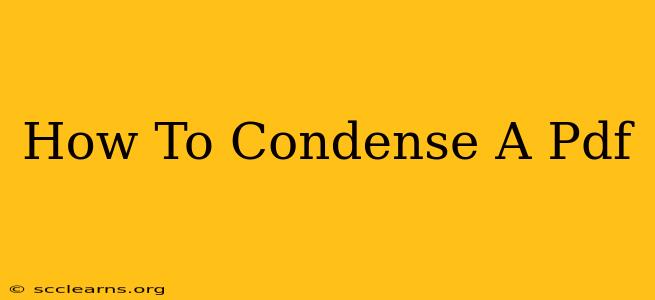PDFs are ubiquitous, but large file sizes can be a major headache. Whether you're emailing a document, uploading it to a website, or simply trying to save storage space, knowing how to condense a PDF is a crucial skill. This comprehensive guide will walk you through several effective methods, ensuring you can shrink your PDFs without compromising readability or important information.
Understanding PDF Compression: Why Size Matters
Before diving into the how, let's understand the why. Large PDF files:
- Slow down downloads and uploads: This is particularly frustrating for recipients with slower internet connections.
- Consume significant storage space: Over time, numerous large PDFs can quickly fill up your hard drive or cloud storage.
- Increase email size limits: Excessively large PDFs might exceed email provider limits, requiring you to use file-sharing services.
The key is to reduce the file size without sacrificing image quality or text clarity. This is achieved through PDF compression techniques that remove redundant data and optimize the file structure.
Methods to Condense a PDF File
There are several ways to condense a PDF, ranging from simple built-in features to dedicated software. Let's explore the most effective methods:
1. Using Built-in PDF Reader Features (Acrobat Reader, Preview)
Many PDF readers have built-in compression tools. For example:
-
Adobe Acrobat Reader: While the full Adobe Acrobat Pro offers more advanced compression, even the free Reader often provides a "Reduce File Size" option. Look for it under the "File" menu. This typically involves reducing the resolution of images and compressing fonts.
-
Preview (macOS): Mac users can utilize Preview's built-in PDF capabilities. Open the PDF in Preview, then go to "File" > "Export" and choose a smaller file size from the "Quartz Filter" dropdown menu. Experiment with different options to find the best balance between file size and quality.
2. Online PDF Compressors
Numerous free online PDF compressors are readily available. These tools typically require you to upload your PDF, choose compression settings, and download the condensed version. Always exercise caution when uploading sensitive documents to online services and ensure the website is reputable.
Advantages: Easy to use, no software installation needed.
Disadvantages: Reliance on internet connectivity, potential security concerns.
3. Dedicated PDF Software (Acrobat Pro, Smallpdf)
Professional PDF software like Adobe Acrobat Pro offers superior compression capabilities. These programs often provide more control over compression settings, allowing you to fine-tune the balance between file size and quality. There are also several smaller, specialized PDF compression tools available, both free and paid. These usually offer a balance between ease of use and superior compression compared to simple online tools.
4. Compressing Images Before Creating the PDF
A significant factor in PDF file size is often the images. If you're creating a PDF from scratch, ensure that your images are already optimized before incorporating them. Use image editing software to reduce their resolution and file size without drastically affecting visual quality. Use appropriate image formats like JPEG for photos and PNG for graphics that need transparency. Avoid using unnecessarily large or high-resolution images.
Best Practices for PDF Compression
- Experiment with settings: Different methods and settings yield varying results. Test different options to find the optimal balance between file size and quality.
- Preview the condensed PDF: Always check the condensed version to ensure that the quality is acceptable.
- Consider the intended use: The acceptable level of compression depends on the intended use of the PDF. If it's for printing, you'll need higher quality than if it's for online viewing.
- Regularly compress your PDFs: Make file compression a part of your workflow to prevent large files from accumulating.
By following these tips and strategies, you can effectively condense your PDFs, improving efficiency and reducing storage needs without sacrificing crucial information. Remember to always back up your original files before applying any compression techniques.