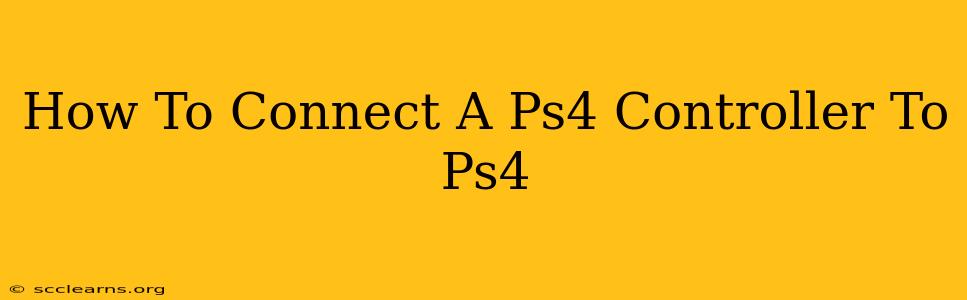So, you've got your PlayStation 4 and a shiny new controller, but they're not talking to each other? Don't worry, connecting your PS4 controller to your PS4 is usually a straightforward process. This guide will walk you through the steps, covering both initial setup and troubleshooting common connection issues.
Connecting Your PS4 Controller for the First Time
For first-time setup, the process is incredibly simple:
-
Power On Your PS4: Make sure your PlayStation 4 console is turned on and ready to go.
-
Insert Batteries (or Charge Your Controller): Your DualShock 4 controller requires either a rechargeable battery (built-in) or standard AA batteries. Ensure they're correctly installed.
-
Connect via USB Cable: This is the crucial first step. Connect your PS4 controller to the console using the included USB cable. You'll usually find a USB port on the front of the PS4 console.
-
Controller Recognition: The PS4 console will automatically recognize the controller. You should see the light bar on the controller illuminate, indicating a successful connection.
-
Controller Setup: Once connected via USB, you can use the controller to navigate the on-screen menus to complete the initial setup process. This might involve creating a user profile, selecting your preferred language, and other initial configurations.
-
Wireless Connection (After Initial Setup): After completing the initial setup using the USB cable, you can disconnect the cable. The controller will remain connected wirelessly using Bluetooth.
Important Note: While the initial connection requires a USB cable, subsequent uses usually rely on the wireless connection once the controller is paired.
Troubleshooting Connection Problems
Sometimes, things don't go as smoothly as planned. Here are some common problems and how to fix them:
The Controller Won't Turn On:
- Check the Batteries: Ensure your batteries are fresh and correctly installed. If using a rechargeable battery, make sure it's fully charged.
- Try a Different Cable: Sometimes, the problem lies with a faulty USB cable. Try another one if possible.
The Controller Won't Connect:
- Restart the PS4 Console: A simple restart often resolves minor connection glitches.
- Try a Different USB Port: Test connecting the controller to a different USB port on the console.
- Check for Obstructions: Make sure nothing is blocking the USB port or preventing proper cable connection.
- Re-pair the Controller (More Advanced): If other steps fail, you may need to re-pair the controller with the PS4. Instructions for this can typically be found within the PS4's system settings, often under “Devices” or “Accessories.” The process usually involves holding down a button on the controller while powering up the console. Consult your PS4 manual for specifics.
The Controller Disconnects Frequently:
- Battery Level: Low battery power can cause intermittent disconnections. Charge your controller or replace the batteries.
- Interference: Wireless devices like Bluetooth speakers or other electronics can sometimes interfere with the controller's connection. Try moving away from these devices.
- Controller Issues: In rare cases, the controller itself might be faulty.
Keeping Your Controller in Top Shape
- Regularly Charge Your Controller: Don't let your controller's battery completely drain.
- Keep the USB Port Clean: Dust and debris can interfere with the USB connection.
- Avoid Extreme Temperatures: Don't expose your controller to extreme heat or cold.
By following these steps and troubleshooting tips, you should be able to connect your PS4 controller and enjoy your gaming experience without interruption. If problems persist after trying these solutions, consult Sony's official support documentation or contact customer support for further assistance.