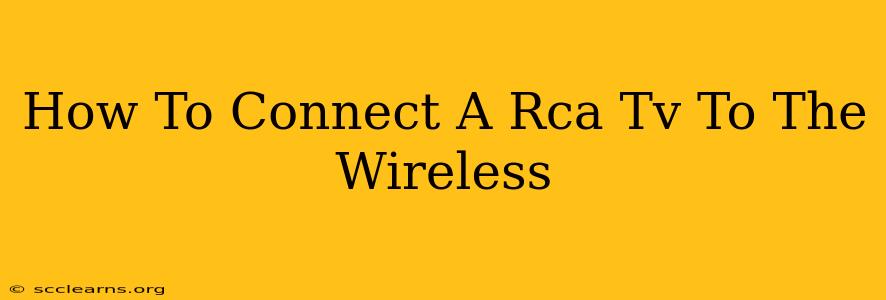Connecting your RCA TV to wireless networks can greatly enhance your viewing experience, opening doors to streaming services, smart features, and more. However, the exact method depends on your specific RCA TV model and its capabilities. This guide breaks down the process, covering various scenarios and troubleshooting tips.
Understanding Your RCA TV's Capabilities
Before diving into the connection process, it's crucial to determine what your RCA TV offers. Not all RCA TVs have built-in Wi-Fi. Older models might require external devices for wireless connectivity.
Check these things:
- Model Number: Locate the model number on the back or side of your TV. This helps identify its features and capabilities. A quick online search for "[Your RCA TV Model Number] specs" will reveal its features.
- Built-in Wi-Fi: Many newer RCA TVs have integrated Wi-Fi. Look for a Wi-Fi symbol on the remote or in the TV's settings menu.
- Ethernet Port: If your RCA TV lacks built-in Wi-Fi, an Ethernet port is your alternative. You'll need a wired connection to your router.
Connecting Your RCA TV to Wireless: Step-by-Step Guide
Method 1: Using Built-in Wi-Fi (for Wi-Fi enabled models)
-
Turn on your RCA TV and connect to the power: Ensure your TV is powered on and connected to a power source.
-
Access the TV's settings: Use your remote control to navigate to the TV's settings menu. The exact location varies depending on your model. Look for options labeled "Settings," "Menu," or a gear icon.
-
Find the Network Settings: Within the settings menu, find the network settings, typically labeled "Network," "Wireless," or "Wi-Fi."
-
Select your Wi-Fi network: A list of available Wi-Fi networks will appear. Select your home network from the list.
-
Enter your Wi-Fi password: You'll be prompted to enter the password for your Wi-Fi network. Use the on-screen keyboard or your remote control to input the password carefully.
-
Establish connection: Once the password is entered correctly, your RCA TV should connect to your wireless network. A confirmation message will appear on screen.
Method 2: Using a Wireless Adapter (for non-Wi-Fi enabled models)
If your RCA TV doesn't have built-in Wi-Fi, you will need a wireless adapter.
-
Purchase a compatible wireless adapter: Ensure the adapter is compatible with your RCA TV's ports (usually USB).
-
Connect the adapter: Plug the wireless adapter into your RCA TV's USB port.
-
Install the necessary drivers (if applicable): Some adapters may require driver installation. Follow the adapter's instructions.
-
Follow the adapter's instructions to connect to Wi-Fi: This typically involves selecting your network and entering your password through the adapter's interface (often displayed on your TV screen).
Troubleshooting Wireless Connection Issues
-
Check your router: Ensure your router is working correctly and your Wi-Fi signal is strong. Try moving closer to the router.
-
Restart your TV and router: A simple restart often resolves temporary connectivity problems.
-
Check your Wi-Fi password: Double-check you've entered the correct password without any typos.
-
Update your TV's firmware: An outdated firmware could cause connectivity issues. Check your RCA TV's settings for firmware updates.
-
Check for interference: Other electronic devices or physical obstacles can interfere with your Wi-Fi signal.
-
Contact RCA support: If you continue to experience problems, contacting RCA support is your next step.
Optimizing Your Wireless Connection for the Best Streaming Experience
-
Optimal Placement: Place your RCA TV and router strategically to avoid signal interference.
-
Strong Wi-Fi Signal: A strong Wi-Fi signal ensures smooth streaming without interruptions. Consider using a Wi-Fi extender if needed.
By following this guide and troubleshooting tips, you can successfully connect your RCA TV to your wireless network and enjoy the many benefits of wireless connectivity. Remember to always consult your TV's manual for specific instructions.