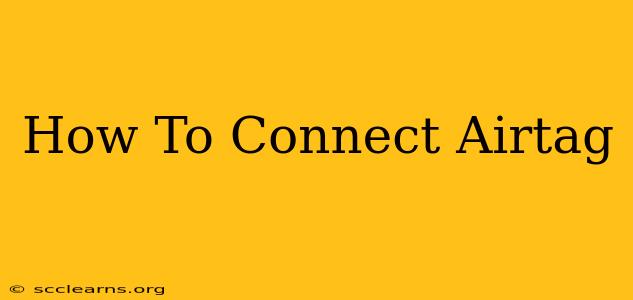Finding your lost keys, wallet, or luggage just got a whole lot easier with Apple's AirTag. But before you can start tracking your belongings, you need to know how to connect it to your iPhone. This comprehensive guide will walk you through the simple process of connecting your AirTag and getting started with its location-tracking capabilities.
What You'll Need Before You Start
Before you begin connecting your AirTag, make sure you have the following:
- An iPhone or iPad: You'll need a device running iOS 14.5 or iPadOS 14.5 or later to connect and use an AirTag.
- An AirTag: Obviously! Ensure it's within range of your iPhone.
- A Stable Internet Connection: While not required for the initial pairing, a stable internet connection is essential for using the Find My app effectively and viewing your AirTag's location on a map.
Connecting Your AirTag: A Simple Process
Connecting your AirTag is incredibly straightforward. Follow these steps:
-
Prepare Your AirTag: Remove the AirTag from its packaging. You’ll see a small plastic tab protecting the battery. Remove this tab.
-
Bring Your iPhone Close: Hold your iPhone close to the AirTag. The process will begin automatically.
-
Follow the On-Screen Instructions: Your iPhone will recognize the AirTag. A pop-up notification will appear on your screen. Tap on it and follow the simple steps presented in the Find My app.
-
Name Your AirTag: Give your AirTag a descriptive name (e.g., "Keys," "Wallet," "Backpack"). This will help you identify it easily in the Find My app.
-
Connect to Your Apple ID: Your AirTag will be associated with your Apple ID. This is essential for tracking and locating your device.
-
Enable Precise Location (Optional): If you choose to enable Precision Finding, your AirTag will use your iPhone's Ultra Wideband technology for more accurate location tracking when nearby. This requires an iPhone 11 or later.
That's it! Your AirTag is now connected and ready to help you track your belongings.
Troubleshooting Common Connection Issues
Sometimes, the connection process might not be seamless. Here are some common issues and their solutions:
-
AirTag Not Appearing: Ensure the battery is properly installed and that your iPhone's Bluetooth and Location Services are turned on. Restart both your iPhone and the AirTag (by removing and re-inserting the battery). Try bringing your iPhone closer to the AirTag.
-
Connection Error Messages: These are usually caused by network problems. Try restarting your iPhone and checking your internet connection. If the problem persists, contact Apple Support.
-
AirTag Not Showing Up in Find My: Make sure the AirTag is properly connected to your Apple ID. Review your connection steps.
Optimizing AirTag Performance
-
Keep the Find My App Updated: Regularly update the Find My app on your iPhone to ensure you have the latest features and bug fixes.
-
Check Battery Level: AirTags use a replaceable battery, so monitor its level regularly to ensure your AirTag stays operational.
-
Keep Your iPhone Software Updated: Maintaining updated software on your iPhone is vital for optimal AirTag performance and security.
By following these steps and troubleshooting tips, you can quickly and easily connect your AirTag and start tracking your valuables with confidence. Remember, the key is patience and ensuring you have met all the prerequisites for a successful connection. Happy tracking!