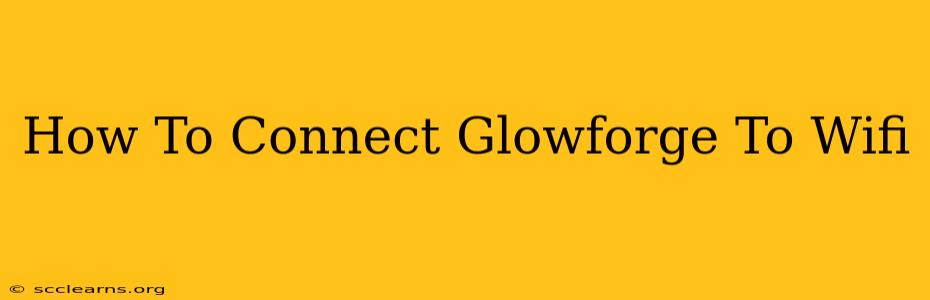Connecting your Glowforge to your Wi-Fi network is crucial for unlocking its full potential. This guide provides a clear, step-by-step process to ensure a smooth and successful connection, eliminating frustrating troubleshooting later. We'll cover common issues and offer solutions to help you get laser-focused on your projects, not your network settings.
Understanding Your Glowforge's Wi-Fi Requirements
Before we begin, it's important to understand that your Glowforge uses its own internal Wi-Fi network during the initial setup. This allows for a direct connection during the initial configuration process. After the initial setup, it connects to your home Wi-Fi network for seamless operation.
Key Requirements:
- Your Glowforge's power: Ensure your Glowforge is correctly plugged in and powered on.
- Your Wi-Fi network name (SSID) and password: Have this readily available. It's crucial for connecting your Glowforge.
- A strong Wi-Fi signal: A weak signal can lead to connectivity problems. Position your Glowforge close to your router during setup.
- Your Glowforge's serial number: You might need this for troubleshooting. It's usually located on the back of your machine.
Connecting Your Glowforge to Wi-Fi: A Detailed Process
The process slightly varies depending on your Glowforge model (Plus, Pro, or Basic), but the general steps are similar. Follow these instructions closely.
Step 1: Preparing Your Glowforge
- Power On: Make sure your Glowforge is turned on and ready to go.
- Initial Network Connection: Your Glowforge will initially create its own internal Wi-Fi network. Your device (laptop, tablet, or phone) needs to connect to this network. The network name (SSID) should be printed on a sticker on the Glowforge itself or listed in the Glowforge app’s instructions.
Step 2: Connecting to the Glowforge's Internal Network
- Find the Network: On your device, search for available Wi-Fi networks and select your Glowforge’s temporary network. The network name typically starts with "GF-".
- Connect: Enter the password (usually found in the initial setup instructions or the Glowforge app).
Step 3: Launching the Glowforge App
- Open the App: Launch the Glowforge app on your device. The app will guide you through the rest of the connection process.
- Following the Prompts: The app will detect your Glowforge and prompt you to connect to your home Wi-Fi network. This typically involves entering your home Wi-Fi network’s SSID and password.
Step 4: Entering Your Home Wi-Fi Credentials
- SSID & Password: Carefully enter your home Wi-Fi network’s name (SSID) and password accurately. Incorrect information will prevent a successful connection.
- Confirm: Once entered, confirm your details to initiate the connection process. The app will guide you through the remaining steps.
Step 5: Completing the Connection
- Wait: Allow the Glowforge app to complete the Wi-Fi connection. This might take a few minutes.
- Confirmation: The app will confirm when your Glowforge is successfully connected to your home Wi-Fi network.
Troubleshooting Common Wi-Fi Connection Issues
Despite following the steps carefully, connection problems might arise. Here are some common issues and solutions:
- Incorrect Password: Double-check your Wi-Fi password for any typos.
- Weak Signal: Position your Glowforge closer to your router for a stronger signal.
- Network Interference: Other devices or obstacles might interfere with the signal. Try moving your Glowforge and/or router.
- App Issues: Ensure your Glowforge app is updated to the latest version. Restarting the app or your device might help.
- Firewall Issues: Check your router's firewall settings to ensure they aren't blocking the Glowforge's connection.
- Router Compatibility: While rare, some routers might have compatibility issues. If all else fails, try temporarily connecting to a different router to rule out this possibility.
If you still experience issues, contact Glowforge support. They have extensive troubleshooting expertise and can assist you with resolving any persistent connection problems. Remember, a stable Wi-Fi connection is crucial for enjoying your Glowforge’s capabilities. Following these steps and troubleshooting tips will significantly increase your chances of a successful connection.