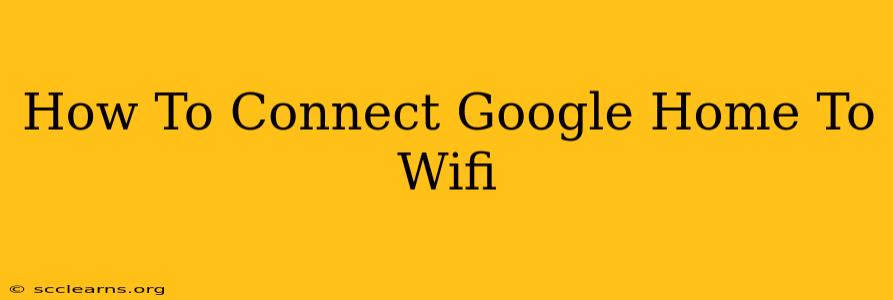Connecting your Google Home to your Wi-Fi network is the first step to enjoying its smart home capabilities. This guide provides a clear, step-by-step process to ensure a smooth and successful connection. Whether you're setting up a new Google Home device or troubleshooting an existing connection, this guide has you covered.
What You'll Need:
- Your Google Home device: This could be a Google Nest Hub, Google Nest Mini, or any other Google Home-enabled device.
- A smartphone or tablet: You'll need the Google Home app to set up your device.
- Your Wi-Fi network name (SSID) and password: Make sure you have this information readily available. It's crucial for connecting your Google Home.
- A stable internet connection: A strong and reliable internet connection is essential for optimal performance.
Step-by-Step Connection Process:
-
Download the Google Home App: Begin by downloading the Google Home app from the Google Play Store (Android) or the Apple App Store (iOS). This app is your control center for all your Google Home devices.
-
Plug in Your Google Home: Plug your Google Home device into a power outlet. You should see a light indicator on the device; this shows it's receiving power.
-
Open the Google Home App and Sign In: Open the Google Home app and sign in using your Google account. This is the same account you'll use to control all your smart home devices.
-
Add a Device: The app should automatically detect your Google Home device. If not, tap the "+" icon (usually in the top left corner) and select "Set up device."
-
Select Your Google Home Device: Choose the specific model of your Google Home device from the list presented. The app will guide you through the rest of the setup process.
-
Choose Your Wi-Fi Network: The app will display a list of available Wi-Fi networks. Select your home Wi-Fi network from the list.
-
Enter Your Wi-Fi Password: Enter your Wi-Fi password accurately. Double-check for any typos, as incorrect passwords will prevent the connection.
-
Wait for Connection: The app will now connect your Google Home device to your Wi-Fi network. This process may take a few minutes. Be patient and allow the app to complete the setup.
-
Customize Your Google Home (Optional): Once connected, you can personalize your Google Home device by choosing a name, assigning it to a room, and configuring other settings.
Troubleshooting Tips:
- Device Not Found: Ensure your Google Home device is plugged in and within range of your Wi-Fi router. Restart both your Google Home and your router if necessary.
- Incorrect Password: Double and triple-check your Wi-Fi password for any typing errors. Case sensitivity matters!
- Weak Wi-Fi Signal: If your Wi-Fi signal is weak in the location of your Google Home device, consider moving your router or using a Wi-Fi extender. A strong signal is crucial for a reliable connection.
- App Issues: Try restarting your smartphone or tablet, and ensure the Google Home app is up to date. If problems persist, uninstall and reinstall the app.
Optimizing Your Google Home Connection:
- Placement Matters: Position your Google Home device in a location with a strong and consistent Wi-Fi signal. Avoid placing it behind furniture or in areas with many electronic devices that might cause interference.
- Router Location: Ideally, position your router in a central location in your home to ensure good Wi-Fi coverage throughout.
- Regular Updates: Keep your Google Home app and firmware updated to ensure optimal performance and access to new features. This also helps maintain security and fix any potential bugs.
By following these steps and troubleshooting tips, you should be able to connect your Google Home to Wi-Fi and start using its amazing features. Enjoy your smart home experience!