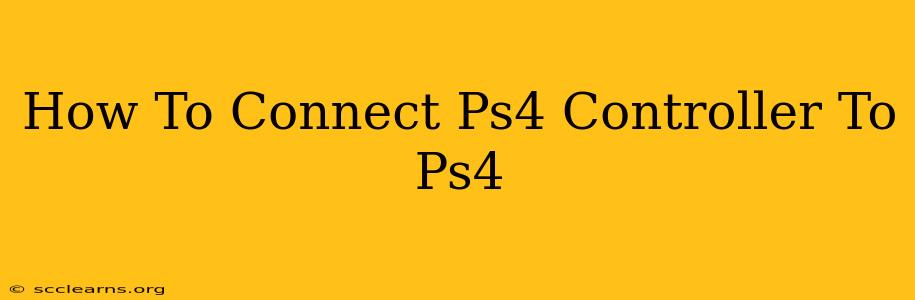So, you've got your PlayStation 4 and a shiny new controller (or maybe your old faithful one needs re-pairing). But how do you actually connect the two? It's simpler than you might think! This guide will walk you through the process, covering both initial setup and reconnecting after a disconnect.
Connecting Your PS4 Controller for the First Time
This is the process you'll follow when setting up your PS4 for the first time, or if you've got a brand new controller.
1. Power On Your PS4: Make sure your PlayStation 4 console is turned on and ready to go.
2. Locate the Micro-USB Port: Find the small Micro-USB port on your PS4 controller. It's usually located near the bottom of the controller.
3. Connect the USB Cable: Use the USB cable that came with your PS4 controller (or a compatible one) and plug one end into the controller's Micro-USB port and the other end into a USB port on your PS4 console.
4. Press the PS Button: The PS button is the central button on your controller, featuring the PlayStation logo. Press it. The light bar on the controller should start flashing, indicating that it's pairing with the console.
5. Wait for the Connection: Once the light bar stops flashing and remains lit steadily, your controller is connected and ready to use! You should be able to navigate the PS4 menus.
6. Disconnect the USB Cable (Optional): Once connected, you can unplug the USB cable. The controller should remain connected wirelessly. This is the beauty of wireless controllers!
Reconnecting Your PS4 Controller
If your controller disconnects, reconnecting is usually just as easy.
1. Make Sure Your PS4 is On: Ensure your PlayStation 4 is powered on and ready to use.
2. Locate the PS Button: Find the PS button on your controller.
3. Press and Hold the PS Button: Hold down the PS button for a few seconds. The light bar will begin to flash, indicating that the controller is searching for the console.
4. Wait for the Connection: The light bar will stop flashing and remain lit once your controller has successfully reconnected.
Troubleshooting Connection Issues
If you're still having trouble connecting your PS4 controller, try these steps:
- Check the USB Cable: Make sure the USB cable is properly connected to both the controller and the console. Try a different cable if possible.
- Check Your PS4's USB Ports: Sometimes a port might be faulty. Try plugging the cable into a different USB port on the console.
- Check the Controller's Battery: A low battery can sometimes interfere with connectivity. Try charging the controller fully.
- Restart Your PS4: A simple restart of the console can often resolve minor connection glitches.
- Try the USB Cable Connection Again: After restarting, try connecting the controller via USB cable again to re-establish the connection, and then disconnect the cable once the connection is established.
Remember: If you are having persistent problems, you might want to consult the PlayStation support website or your local electronics retailer for further assistance. There could be a more serious issue at play.
By following these simple steps, you should be able to effortlessly connect your PS4 controller and enjoy hours of gaming!