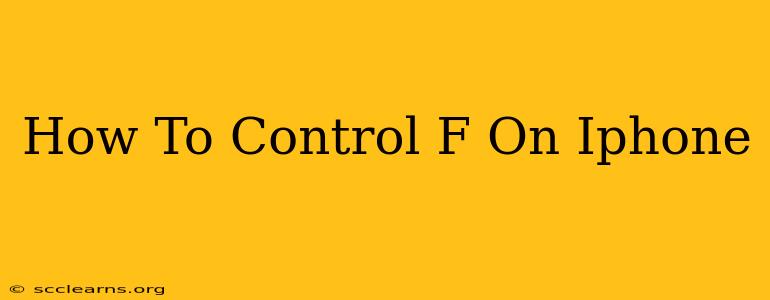Finding the elusive "Control F" function on your iPhone can be frustrating. Unlike desktop computers, iPhones don't have a readily apparent "find" command like Ctrl+F (or Cmd+F on Macs). However, there are several effective ways to achieve the same result, depending on what you're trying to find. This guide will walk you through the best methods for controlling your search experience on your iOS device.
Searching Within Apps
The most common scenario where users crave a "Control F" equivalent is when searching within an app. Thankfully, most iPhone apps offer built-in search functionalities.
How to Search Within Specific Apps:
- Mail: Open the email you want to search within. Tap the search bar (usually a magnifying glass icon) at the top of the screen and type your search term. This will search the contents of the email.
- Notes: Similar to Mail, the Notes app has a search bar at the top. Enter your search query to find specific words or phrases within your notes.
- Messages: Use the search bar within the Messages app to find specific conversations or messages containing particular keywords.
- Books and PDFs: Many ebook readers and PDF viewers include search functions. Look for a magnifying glass icon or a "Search" option in the app's menu. This allows you to find specific words or phrases within the document.
- Other Apps: Most apps with substantial text content will have their own search functions. Check the app's menus or toolbars for a magnifying glass icon or a "Search" option. Experiment with the app!
Searching Your Entire iPhone
If you need to find something across multiple apps or files, here's how to conduct a broader search:
Spotlight Search: Your iPhone's Secret Weapon
Spotlight search is a powerful tool built directly into iOS. It can help you locate anything on your device, including:
- Apps: Quickly find and launch apps by typing their names.
- Files: Locate files stored on your iPhone, including documents, photos, and videos.
- Contacts: Find contacts by name, phone number, or email address.
- Emails: Search your inbox for specific emails or keywords.
- Messages: Find specific messages or conversations.
- Settings: Access specific settings quickly.
How to Use Spotlight Search:
- Swipe down from the middle of your home screen.
- Type your search term.
- Spotlight will display results from across your device.
Tips for Effective Searching on iPhone
- Be specific: The more precise your search terms, the better your results. Use keywords relevant to what you're looking for.
- Use quotation marks: Enclosing your search term in quotation marks ("exact phrase") will search for that exact phrase only.
- Combine keywords: Use multiple keywords to narrow down your results. For instance, instead of "meeting," try "meeting notes October."
- Check your spelling: Typos will hinder your search.
While there's no direct "Control F" equivalent, by mastering the built-in search functionalities of your apps and leveraging Spotlight search, you can efficiently find whatever you need on your iPhone. This guide empowers you to navigate your device with ease and efficiency, maximizing your productivity.