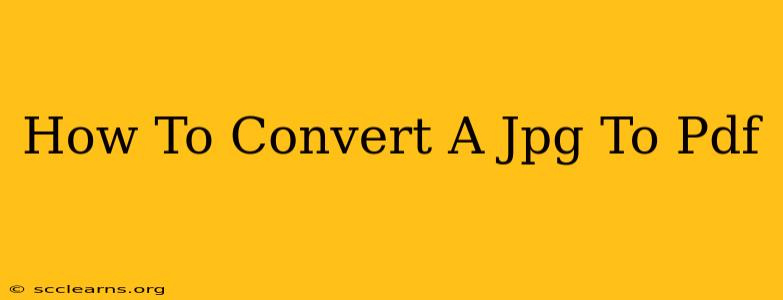Converting a JPG image to a PDF document is a common task, whether you're sharing photos professionally or simply need to combine several images into a single file. This guide will walk you through several easy methods, regardless of your technical skills. We'll cover options for both online converters and dedicated software, ensuring you find the perfect solution for your needs.
Why Convert JPG to PDF?
Before diving into the methods, let's understand why you might want to convert a JPG to a PDF. PDFs offer several advantages:
- Preservation of Image Quality: PDFs maintain the original quality of your JPG image, preventing compression artifacts that can occur when sharing images through email or other platforms.
- Professional Appearance: A PDF gives a more polished and professional look compared to sending a loose JPG file. This is particularly important for things like portfolios, presentations, or official documents.
- Better Organization: Combining multiple JPG images into a single PDF makes them easier to manage and share, avoiding the clutter of individual image files.
- Security: PDFs allow you to add security features like passwords to restrict access to your images.
- Compatibility: PDFs are universally compatible across different operating systems and devices.
Methods for Converting JPG to PDF
Here are several ways to convert your JPG to PDF, catering to different preferences and technical abilities:
Method 1: Using Online Converters
Numerous free online converters are available. These are generally the easiest method, requiring no software installation. Simply upload your JPG, and the converter will generate a PDF. Remember to check the security and privacy policies of any online tool before uploading your files.
Pros: Free, easy to use, no software installation required. Cons: Requires internet connection, potential privacy concerns, may have limitations on file size.
Method 2: Utilizing Built-in Features (Windows & macOS)
Windows: While Windows doesn't have a direct JPG-to-PDF conversion tool, you can use Microsoft Word or other applications capable of opening JPGs. Open the JPG in the application, print to a PDF printer (usually a listed option in the print dialogue box), and save the output as a PDF.
macOS: macOS offers a similarly straightforward approach. Preview, a built-in application, can open JPG files. From Preview's File menu, select "Export as PDF" to save the image as a PDF.
Pros: No extra software needed, readily available on most computers. Cons: Slightly more steps than online converters.
Method 3: Employing Dedicated Software
Several dedicated PDF editors and converters are available for both Windows and macOS. These often offer advanced features like merging multiple JPGs into one PDF, adding watermarks, compressing the file size, and more. Examples include Adobe Acrobat Pro (paid), and various free and open-source alternatives.
Pros: Advanced features, often batch processing capabilities, better control over output quality. Cons: Requires software installation and sometimes a purchase.
Method 4: Using Google Drive
If you use Google Drive, you can easily convert JPGs to PDFs within the platform. Simply upload the JPG to your Google Drive, open it in Google Docs, and then download the file as a PDF.
Pros: Accessible if you already use Google Drive, no extra software downloads. Cons: Requires a Google account.
Choosing the Right Method
The best method for converting your JPG to PDF depends on your specific needs and technical comfort level. For a quick and easy conversion of a single image, an online converter is ideal. If you frequently need to convert images or require more advanced features, dedicated software might be a better investment. For users who already utilize Google Drive or have their operating system's built-in functionality, these methods are also very convenient.
No matter which method you choose, you'll find converting your JPG to PDF is a straightforward process, making it easy to share your images effectively and professionally. Remember to always back up your original files before converting them!