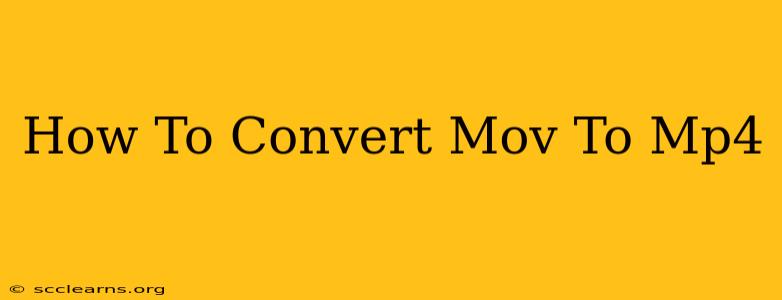Want to convert your MOV files to MP4? This comprehensive guide will walk you through several methods, from using free online converters to employing powerful desktop software. Whether you're a tech novice or a seasoned pro, we've got you covered. Let's dive in!
Understanding MOV and MP4 Formats
Before we jump into the conversion process, it's helpful to understand the differences between MOV and MP4 file formats. Both are popular video container formats, meaning they hold the video and audio data. However, MOV is primarily associated with Apple products (QuickTime), while MP4 is a more widely compatible format supported by almost all devices and software. Converting MOV to MP4 ensures broader compatibility and easier sharing.
Methods for Converting MOV to MP4
Here are some of the best methods to effortlessly convert your MOV files to MP4:
1. Online Video Converters: The Quick and Easy Route
Numerous free online video converters are available. These are ideal for quick conversions of smaller files. Pros: No software installation required. Cons: Slower speeds for larger files, potential upload limitations, and potential privacy concerns (always check the converter's privacy policy). Popular options include CloudConvert, Zamzar, and Online-Convert.com. Remember to choose a reputable site to avoid malware.
2. Desktop Software: For Power Users and Batch Conversions
For larger files, batch conversions, or more control over the output settings, dedicated desktop software is recommended. Many free and paid options are available. Pros: Faster processing speeds, batch conversion capabilities, greater control over settings like resolution and bitrate. Cons: Requires software installation. Popular options include:
- HandBrake: A free, open-source, and powerful video converter and encoder. It offers extensive customization options. Great for users comfortable with technical settings.
- VLC Media Player: Although primarily a media player, VLC also features built-in conversion capabilities. A simpler, user-friendly option compared to HandBrake.
- Adobe Premiere Pro/After Effects (Paid): Professional-grade video editing software offering superior conversion quality and advanced features. Best suited for professionals.
3. Using QuickTime Player (Mac Only):
If you're using a Mac, Apple's QuickTime Player offers a surprisingly simple method for exporting MOV files in MP4 format. While it doesn't offer the same level of control as dedicated conversion software, it's a convenient option for quick conversions.
Step-by-Step Guide: Using a Free Online Converter (Example)
Let's use a hypothetical online converter (replace with your chosen service) as an example:
- Navigate to the website: Go to the chosen online video converter's website.
- Upload your MOV file: Click the "Upload" button and select the MOV file you want to convert.
- Choose MP4 as the output format: Select MP4 from the list of available output formats.
- Adjust settings (optional): Some converters allow adjusting settings like resolution, bitrate, and quality.
- Start the conversion: Click the "Convert" or equivalent button.
- Download the MP4 file: Once the conversion is complete, download the converted MP4 file to your computer.
Tips for Optimal Conversion
- Choose the right resolution: Higher resolution (like 1080p or 4K) results in larger file sizes. Select a resolution appropriate for your needs.
- Consider bitrate: Bitrate affects the quality of the video. A higher bitrate generally results in better quality but a larger file size.
- Test different converters: Different converters may offer varying speeds and output quality. Experiment to find the one that best suits your needs.
Conclusion
Converting MOV to MP4 is a straightforward process, regardless of your technical expertise. By following the steps outlined above and selecting the method most appropriate for your needs, you can easily convert your files and enjoy wider compatibility. Remember to always choose reputable software and websites to ensure your safety and security.