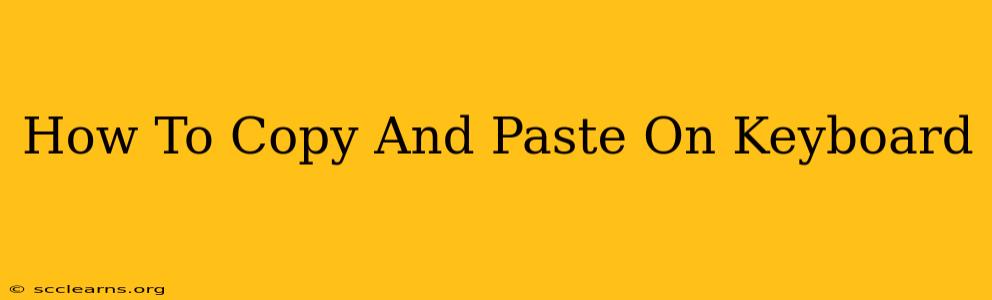Copying and pasting is a fundamental computer skill, saving you time and effort when working with text, images, or files. This guide will walk you through the process using various keyboard shortcuts, covering different operating systems and applications. Whether you're a seasoned computer user or just starting out, mastering these techniques will significantly boost your productivity.
Understanding the Basics: Copy, Cut, and Paste
Before we dive into the specific keyboard shortcuts, let's clarify the three core actions:
- Copy: This duplicates the selected content without removing it from its original location.
- Cut: This removes the selected content from its original location and places it in the clipboard, ready to be pasted elsewhere.
- Paste: This inserts the content currently held in the clipboard into your current document or application.
The clipboard acts like a temporary storage area for your copied or cut content.
Keyboard Shortcuts: A Cross-Platform Guide
The most efficient way to copy and paste is using keyboard shortcuts. These shortcuts vary slightly depending on your operating system (Windows, macOS, Linux) but the core commands remain consistent.
Windows Keyboard Shortcuts
- Copy:
Ctrl + C(Hold down the Control key and press the C key simultaneously). - Cut:
Ctrl + X(Hold down the Control key and press the X key simultaneously). - Paste:
Ctrl + V(Hold down the Control key and press the V key simultaneously).
Example: To copy a paragraph of text, highlight the paragraph and press Ctrl + C. To paste it elsewhere, place your cursor where you want the text and press Ctrl + V.
macOS Keyboard Shortcuts
- Copy:
⌘ + C(Hold down the Command key (the key with the Apple symbol) and press the C key). - Cut:
⌘ + X(Hold down the Command key and press the X key). - Paste:
⌘ + V(Hold down the Command key and press the V key).
Example: To copy an image, select the image and press ⌘ + C. To paste it into a document, position your cursor and press ⌘ + V.
Linux Keyboard Shortcuts
Generally, Linux distributions use the same shortcuts as Windows:
- Copy:
Ctrl + C - Cut:
Ctrl + X - Paste:
Ctrl + V
However, some applications or desktop environments might use different shortcuts. Refer to your specific application's help documentation for any variations.
Troubleshooting Common Copy and Paste Issues
Sometimes, copy and pasting doesn't work as expected. Here are some common issues and solutions:
- The Clipboard is Empty: Make sure you've actually copied or cut something before attempting to paste.
- Application Compatibility: Some applications might have restrictions on what can be copied and pasted.
- Permissions: You might need specific permissions to copy or paste certain files or data.
- Clipboard Full (Rare): Extremely large files or extensive copying might occasionally fill the clipboard's capacity. Try copying smaller chunks of data.
Beyond the Basics: Advanced Copy and Paste Techniques
While the basic Ctrl+C, Ctrl+X, and Ctrl+V (or their macOS equivalents) cover most scenarios, there are a few advanced techniques you might find useful:
- Multiple Pastes: The clipboard often only remembers the last item copied. However, some advanced clipboard managers can store multiple items, letting you quickly cycle through previous copies.
- Selective Paste: This involves pasting only specific elements (such as text or formatting) from copied content. This is often a feature available through context menus (right-click).
- Special Paste Options: Depending on the application, you might find options like "Paste Special" that lets you choose the format of the pasted content (e.g., unformatted text, picture, etc).
Mastering copy and paste is not just about speed; it's about efficiency and streamlining your workflow. By understanding these shortcuts and troubleshooting tips, you can significantly improve your productivity across all your digital tasks.