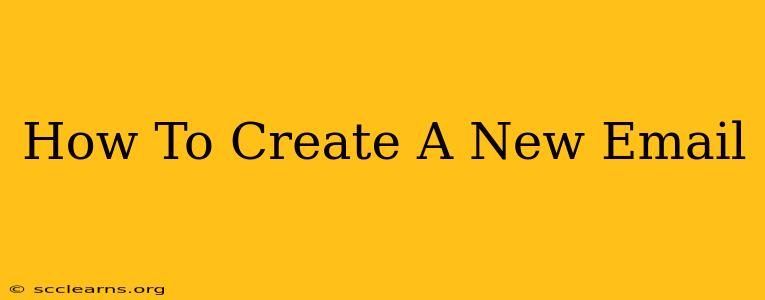Creating a new email account is a fundamental step in navigating the digital world. Whether you need it for professional communication, social networking, or simply staying connected with friends and family, having a reliable email address is essential. This comprehensive guide will walk you through the process of setting up a new email account, regardless of your chosen provider.
Choosing the Right Email Provider
Before you begin, consider what email provider best suits your needs. Popular choices include:
- Gmail: Known for its robust features, large storage capacity, and seamless integration with other Google services.
- Outlook.com (formerly Hotmail): A reliable option with a user-friendly interface and strong spam filtering.
- Yahoo Mail: A long-standing provider with a familiar interface and decent storage.
- ProtonMail: A privacy-focused provider, encrypting your emails for enhanced security. (Note: Features may vary compared to other providers.)
The "best" provider depends on your priorities – storage space, security features, integration with other apps, etc.
Step-by-Step Guide to Creating a New Email Account (Gmail Example)
We'll use Gmail as an example, but the general process is similar for other providers. Minor variations in wording and button placement may occur.
1. Access the Sign-Up Page:
Open your web browser and go to accounts.google.com. You'll see a screen offering various Google services. Look for the option to create an account.
2. Provide Your Information:
You'll be prompted to provide personal information such as:
- First Name and Last Name: Use your real name for better email deliverability.
- Choose a Username: This will be your email address (e.g.,
yourname@gmail.com). Choose something memorable and professional. If your desired username is unavailable, try variations. - Create a Strong Password: Use a combination of uppercase and lowercase letters, numbers, and symbols. Never reuse passwords across multiple accounts. Consider using a password manager.
- Phone Number (Optional): Adding a phone number allows for account recovery if you forget your password.
- Recovery Email Address (Optional): This provides an additional layer of security.
3. Verify Your Phone Number (If Provided):
You may receive a verification code via SMS to your provided phone number. Enter this code to confirm your account.
4. Agree to Google's Terms of Service:
Carefully read and agree to Google's Terms of Service and Privacy Policy.
5. Account Creation Complete:
Once you've completed all the steps, your new Gmail account is created! You can now start using your new email address.
Tips for Choosing a Strong Email Address
- Keep it professional: For professional contexts, use a variation of your name.
- Easy to remember: Choose something memorable and easy to type.
- Avoid numbers and special characters: Unless absolutely necessary, stick to letters.
- Check for availability: Make sure the email address is not already taken.
Securing Your New Email Account
- Enable two-factor authentication (2FA): This adds an extra layer of security, requiring a code from your phone or another device to log in.
- Regularly update your password: Change your password every few months or according to your chosen schedule.
- Be wary of phishing scams: Don't click on suspicious links or open emails from unknown senders.
By following these steps and tips, you'll be able to create and secure a new email account effortlessly and confidently navigate the digital world. Remember, choosing the right provider and maintaining strong security practices are crucial for a positive email experience.