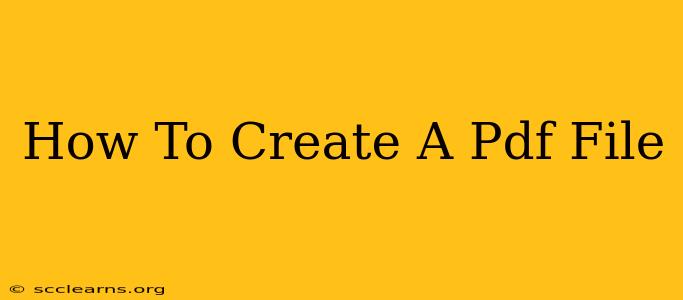Creating PDF files is a crucial skill in today's digital world. Whether you're sharing documents, preserving formatting, or ensuring compatibility across different devices, knowing how to generate PDFs is essential. This guide will walk you through several methods, from using built-in operating system features to leveraging dedicated software.
Method 1: Using Your Operating System's Built-in Features
Most modern operating systems offer native tools for PDF creation. This is often the easiest method for quick conversions.
Creating PDFs from Windows
Windows 10 and 11 have excellent built-in PDF creation capabilities. Simply:
- Open the file: Locate the document you want to convert (e.g., a Word document, image, or webpage).
- Print: Go to the "Print" option (usually Ctrl+P).
- Choose "Microsoft Print to PDF": Select "Microsoft Print to PDF" as your printer.
- Save: Choose a location and file name, then click "Save".
This method is incredibly straightforward and requires no extra software. It's ideal for quickly converting single files.
Creating PDFs from macOS
macOS also has a simple built-in solution:
- Open the file: Open the document you wish to convert.
- Print: Access the "Print" dialog (usually Command+P).
- Select "Save as PDF": Choose "Save as PDF" in the PDF menu options.
- Save: Select a location and name, then save your PDF.
This method is equally efficient for Mac users needing a quick and easy PDF conversion.
Method 2: Using Microsoft Office Suite
If you use Microsoft Word, Excel, or PowerPoint, creating PDFs is integrated directly into these programs.
- Open your document: Open the file in your chosen Microsoft Office application (Word, Excel, PowerPoint).
- Save As: Go to "File" > "Save As".
- Choose PDF: Select "PDF" as the file type from the dropdown menu.
- Save: Save the file to your desired location.
This method is particularly useful as it preserves the formatting and styling of your original document. It's a reliable choice for professional-looking PDFs.
Method 3: Using Google Drive
Google Drive offers another convenient method for creating PDFs, especially if you work primarily online.
- Open your file: Open the document (e.g., a Google Doc, Sheet, or Slide) in Google Drive.
- Download: Click "File" > "Download" > "PDF document (.pdf)".
This method is seamless for anyone already using the Google ecosystem. It's a great option for collaboration and online sharing.
Method 4: Using Dedicated PDF Software (Adobe Acrobat Pro)
For more advanced features like editing, merging, and security, consider dedicated PDF software like Adobe Acrobat Pro. While not free, it provides unparalleled control and flexibility. It allows you to create PDFs from various sources and perform a wide array of operations on existing PDFs.
Choosing the Right Method
The best method for creating a PDF file depends on your needs and technical capabilities. For simple conversions, your operating system's built-in features are usually sufficient. For more complex tasks or professional documents, Microsoft Office or dedicated software like Adobe Acrobat Pro may be more suitable. Google Drive offers a convenient online solution for those working within the Google ecosystem. Remember to always choose the method that best suits your workflow and the complexity of your task.