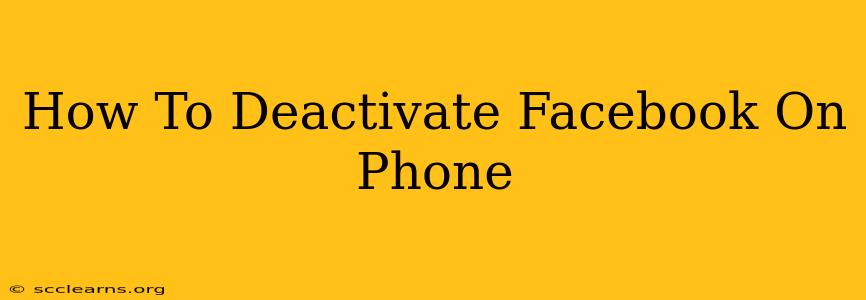Are you taking a break from Facebook? Feeling overwhelmed by the constant notifications and the never-ending newsfeed? Deactivating your Facebook account on your phone is a simple process that allows you to temporarily step away without permanently losing your data. This guide will walk you through the exact steps, ensuring a smooth and hassle-free experience.
Understanding Facebook Deactivation vs. Deletion
Before we dive into the how-to, it's important to understand the difference between deactivating and deleting your Facebook account.
-
Deactivation: This temporarily hides your profile from others. Your data is still stored by Facebook, and you can reactivate your account at any time, regaining full access to your posts, photos, and friends. Think of it as pressing the "pause" button on your Facebook presence.
-
Deletion: This permanently removes your account and all associated data from Facebook's servers. This action is irreversible, so proceed with caution.
This guide focuses on deactivation, the preferred method for taking a temporary break.
How to Deactivate Your Facebook Account on Your Phone
The process varies slightly depending on whether you're using the Facebook app or a mobile browser. Here's how to do it both ways:
Method 1: Deactivating Facebook via the Mobile App
-
Open the Facebook App: Launch the official Facebook app on your smartphone.
-
Access Your Profile: Tap on your profile picture located in the top right corner of the screen.
-
Navigate to Settings & Privacy: Scroll down and tap on "Settings & Privacy."
-
Select Settings: In the "Settings & Privacy" menu, tap on "Settings."
-
Find Your Account Settings: Scroll down until you locate the section titled "Your Facebook Information." Tap on it.
-
Deactivate Account: You'll see options related to your account information. Look for "Deactivation and Deletion." Tap on this option.
-
Confirm Deactivation: Facebook will prompt you to confirm your decision. It might ask why you're deactivating; you can choose a reason or skip this step. Then, tap on the button to confirm your deactivation.
Method 2: Deactivating Facebook via a Mobile Browser
-
Open Facebook in Your Browser: Access Facebook through your phone's web browser (e.g., Chrome, Safari).
-
Go to Settings & Privacy: Log into your account, then locate and click the downward facing arrow in the top right corner of the screen. Then select "Settings & Privacy."
-
Select Settings: Click on "Settings."
-
Find Your Account Settings: Similar to the app method, you'll need to find "Your Facebook Information." Click on it.
-
Deactivate Account: Locate the "Deactivation and Deletion" option and follow the prompts to confirm your deactivation.
Reactivating Your Facebook Account
When you're ready to return to Facebook, simply log in using your email address and password. Your account will be reactivated, and all your information will be restored.
Important Considerations
- Third-Party Apps: Deactivating your Facebook account may affect other apps that connect to your Facebook profile.
- Data Backup: If you're concerned about losing data, consider downloading a copy of your Facebook information before deactivating your account. Facebook provides a tool for this.
- Messenger: Deactivating your Facebook account also deactivates your Messenger account. You won’t be able to send or receive messages.
Following these steps, you can easily deactivate your Facebook account from your phone, taking a much-needed break from the social media platform. Remember, this is a temporary measure, allowing you to regain access anytime you want.