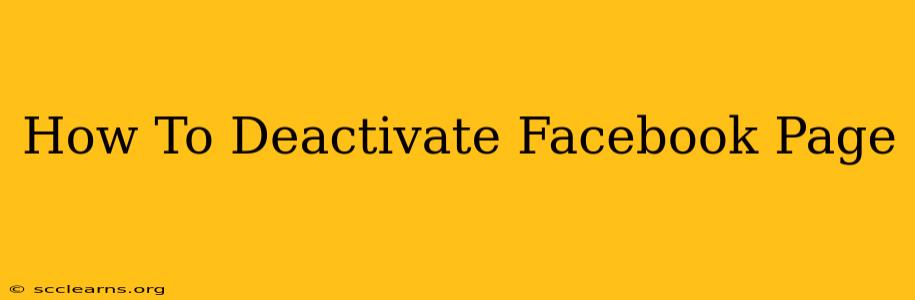So, you've decided to deactivate your Facebook page. Maybe it's a temporary measure, or perhaps you're ready to move on entirely. Whatever your reason, knowing how to deactivate your Facebook page correctly is crucial. This guide will walk you through the process, step-by-step, ensuring a smooth and efficient deactivation.
Understanding Facebook Page Deactivation vs. Deletion
Before we dive into the steps, it's important to understand the difference between deactivating and deleting your Facebook page.
-
Deactivation: This is a temporary measure. Your page will be hidden from public view, but your data will be preserved. You can reactivate your page at any time, and all your information will be restored. Think of it as putting your page to sleep.
-
Deletion: This is permanent. Once you delete your page, all your data – posts, photos, videos, etc. – will be permanently erased. This action cannot be undone.
How to Deactivate Your Facebook Page: A Step-by-Step Guide
Deactivating your Facebook page is relatively straightforward. Here's how to do it:
-
Log in: First, log in to your Facebook account using your email address and password.
-
Navigate to your Page: Go to your Facebook page. If you manage multiple pages, make sure you select the correct one.
-
Access Settings: Click on the "Settings & Privacy" menu in the top right corner (it looks like a downward-pointing triangle). Then, select "Settings".
-
Find General Settings: In the left-hand column of the Settings menu, find and click on "General".
-
Remove Page: Scroll down until you find the option to "Remove Page". Click on it.
-
Confirm Deactivation: Facebook will ask you to confirm your decision. There might be a prompt explaining the consequences of deactivation, reminding you that you can reactivate at any time. Double-check that you want to deactivate your page before proceeding. Click on the button to confirm.
What Happens After Deactivation?
Once you've deactivated your page, it will no longer be visible to others. However, keep in mind these points:
- Your data is preserved: All your page information is saved.
- You can reactivate at any time: Reactivating is easy; simply log back in and follow the prompts.
- Your page URL will remain reserved: This prevents someone else from claiming the same URL.
Frequently Asked Questions (FAQs)
Q: Can I deactivate my Facebook page from my mobile app?
A: Yes, the process is very similar. You'll find the "Settings & Privacy" option and the rest of the steps will be largely the same.
Q: What if I change my mind?
A: You can reactivate your page at any time by logging in to Facebook and following the instructions.
Q: What happens to my Facebook Insights data?
A: Your insights data will remain available if you decide to reactivate the page.
Conclusion: Taking Control of Your Online Presence
Deactivating your Facebook page is a simple process that provides you with control over your online presence. Whether it's a temporary pause or a strategic move, understanding how to manage your page settings is essential. Remember to carefully consider the difference between deactivation and deletion before making your final decision. Now you are equipped to confidently manage your Facebook page and tailor it to fit your needs.