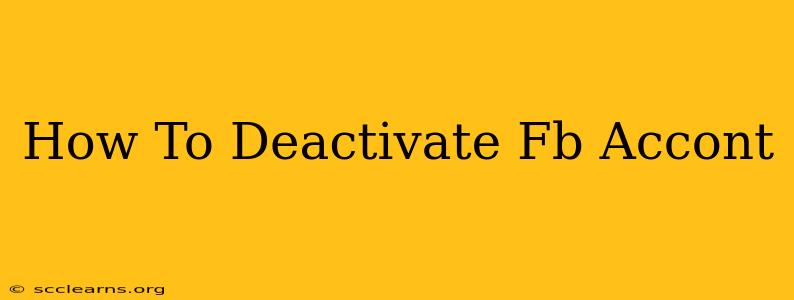Are you thinking about taking a break from Facebook? Maybe you're overwhelmed, need some time away from social media, or simply want to reassess your online presence. Whatever your reason, knowing how to deactivate your Facebook account is crucial. This guide will walk you through the process, ensuring a smooth and easy deactivation.
Understanding Facebook Deactivation vs. Deletion
Before we dive into the steps, it's important to understand the difference between deactivating and deleting your Facebook account.
-
Deactivation: This temporarily hides your profile from others. Your information is still stored by Facebook, and you can easily reactivate your account at any time with your login details. Think of it as pressing the "pause" button on your Facebook experience.
-
Deletion: This permanently removes your account and all associated data from Facebook's servers. This is a more permanent decision and cannot be easily undone. This process can take some time to fully complete.
This guide focuses on deactivation, as it's the most common choice for users taking a temporary break. If you're certain you want to permanently delete your account, Facebook provides separate instructions for that.
How to Deactivate Your Facebook Account
Follow these simple steps to deactivate your Facebook account:
-
Log in: First, log in to your Facebook account using your email address or phone number and password.
-
Access Settings & Privacy: Locate the downward-facing arrow in the top right corner of your Facebook page. Click on it, then select "Settings & Privacy" from the dropdown menu.
-
Select Settings: In the "Settings & Privacy" menu, choose "Settings."
-
Navigate to Your Facebook Information: In the left-hand column, you'll see a section titled "Your Facebook Information." Click on it.
-
Choose Deactivation: Under "Your Facebook Information," click on "Deactivation and Deletion."
-
Select Deactivate Account: You'll see options for both deactivating and deleting your account. Click on "Deactivate Account."
-
Confirm Deactivation: Facebook will prompt you to confirm your decision. Review the information and if you're sure you want to proceed, click the appropriate button to confirm the deactivation.
-
You're Done!: Your Facebook account is now deactivated. Your profile will be hidden from others, but you can reactivate it anytime.
Reactivating Your Facebook Account
To reactivate your deactivated Facebook account, simply log in using your email address or phone number and password. Facebook will restore your profile to its previous state.
Frequently Asked Questions (FAQs)
-
What happens to my messages and posts when I deactivate my account? Your messages and posts remain stored on Facebook's servers, and will be visible again if you reactivate your account.
-
Can my friends still see my profile after I deactivate? No. Your profile will be hidden from all users.
-
How long does the deactivation process take? It should be almost immediate.
By following these simple steps, you can easily deactivate your Facebook account whenever you need a break. Remember, deactivation is a temporary measure, and you can reactivate your account at any time. If permanent removal is your goal, be sure to follow Facebook's instructions for account deletion instead.