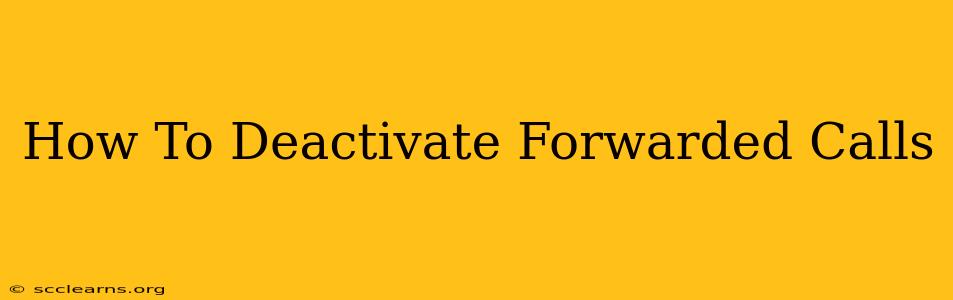Are you tired of calls being forwarded to another number? This comprehensive guide will walk you through the process of deactivating call forwarding on various devices and platforms. Whether you accidentally enabled it or simply want to regain control of your calls, we've got you covered. Learning how to deactivate forwarded calls is crucial for managing your communication effectively.
Understanding Call Forwarding
Before we dive into the deactivation process, let's briefly understand what call forwarding is and why you might need to disable it. Call forwarding is a feature that automatically redirects incoming calls to a different phone number. This can be incredibly useful in certain situations, such as when you're expecting an important call while away from your primary phone. However, if you no longer need this feature or have accidentally activated it, knowing how to turn off call forwarding is essential.
How to Deactivate Forwarded Calls on Different Devices
The exact steps for deactivating forwarded calls vary depending on your phone's operating system and carrier. Below are instructions for some common scenarios:
Deactivating Forwarded Calls on Android
The process for Android phones can vary slightly depending on your phone manufacturer and Android version. However, the general steps are as follows:
- Open the Phone app: Locate and open your default phone application.
- Access Settings: Look for a settings icon (usually a gear or three vertical dots). This is often found in the top right corner.
- Find Call Forwarding: Navigate through the settings menu. You might find options like "Call Settings," "Call Forwarding," or similar. The exact wording may vary.
- Disable Forwarding: Once you find the call forwarding settings, you'll usually see options for different types of forwarding (e.g., always forward, forward when busy, forward when unanswered). Tap on each option and disable it.
Important Note: Some Android devices may require you to enter a PIN code or use a specific code sequence (like *#002#) to access or manage call forwarding features. Consult your phone's user manual if you encounter difficulties.
Deactivating Forwarded Calls on iPhones (iOS)
Deactivating call forwarding on iPhones is generally straightforward:
- Open the Phone app: Launch the phone application on your iPhone.
- Go to Settings: Tap on the "Settings" icon (a grey icon with gears).
- Select Phone: Navigate to and select "Phone" within the settings menu.
- Call Forwarding: Locate the "Call Forwarding" option and toggle it off (the switch will turn grey).
Troubleshooting Tip: If you're unable to find the "Call Forwarding" option directly, try searching within the settings using the search bar.
Deactivating Forwarded Calls Through Your Carrier
Sometimes, call forwarding is managed through your mobile carrier's settings. Contact your carrier's customer service for assistance if you cannot deactivate call forwarding using the methods described above. They can guide you through the specific steps for your plan and network.
Preventing Accidental Call Forwarding
To avoid accidentally activating call forwarding in the future, here are some helpful tips:
- Familiarize Yourself with Your Phone's Settings: Spend some time exploring your phone's call settings to understand how call forwarding works.
- Avoid Unnecessary Code Dialing: Be cautious when dialing codes, as some codes might inadvertently activate call forwarding.
- Secure Your Phone: Protecting your phone with a password or PIN can prevent unauthorized access and changes to your settings.
By following these steps, you can effectively deactivate forwarded calls and regain control over your incoming calls. Remember to consult your phone's manual or your carrier's support if you encounter any difficulties. Knowing how to stop call forwarding is a valuable skill for managing your mobile communications effectively.