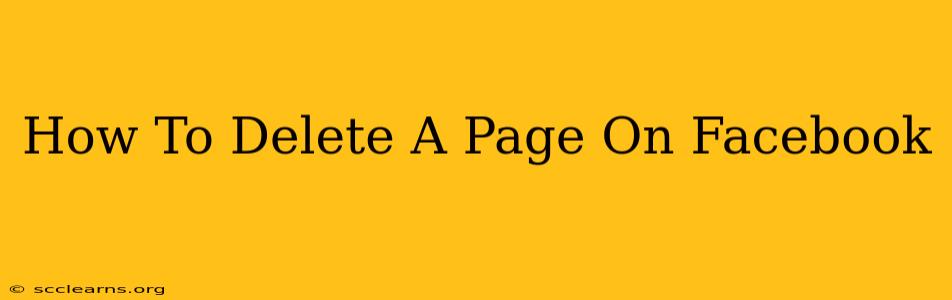So, you've decided it's time to say goodbye to your Facebook Page. Maybe it's no longer relevant, you're focusing on other platforms, or you simply want to declutter your online presence. Whatever the reason, deleting a Facebook Page is a straightforward process, but it's important to understand the implications before you take the plunge. This comprehensive guide will walk you through the steps, helping you delete your Facebook Page permanently and efficiently.
Understanding the Implications of Deleting Your Facebook Page
Before you hit that delete button, consider these crucial points:
- Permanent Deletion: Deleting your Facebook Page is permanent. There's no undo button. Once it's gone, all your posts, photos, videos, and other content will be lost forever. There is no way to recover it.
- Loss of Insights: You'll lose access to all your Page Insights, including valuable data on your audience, engagement, and performance. Make sure to download any relevant data before proceeding.
- Impact on Your Brand: If your Facebook Page is associated with a business or brand, deleting it could negatively impact your online presence and brand recognition. Think carefully about the consequences for your overall marketing strategy.
- Alternative Options: Instead of deleting your Page, you could consider archiving it. Archiving hides your Page from public view but preserves all your data. You can always reactivate it later if needed.
How to Delete Your Facebook Page: A Step-by-Step Guide
Ready to proceed? Here's how to delete your Facebook Page:
Step 1: Access Your Page Settings:
Log in to your Facebook account and navigate to the Page you want to delete. Click on the "Settings & Privacy" link, usually found in the bottom-right corner of your screen (it may be a downward-pointing arrow). Then select "Settings".
Step 2: Locate the "General" Section:
In the left-hand column of your Page Settings, find and click on "General".
Step 3: Scroll Down to "Remove Page":
Scroll down to the bottom of the "General" section. You should see an option that says "Remove Page". Click on it.
Step 4: Confirm Your Decision:
Facebook will ask you to confirm your decision. It'll likely present you with a warning about the permanence of this action. Carefully review the warning and click "Delete [Page Name]" only if you're absolutely sure you want to proceed.
Step 5: Final Confirmation:
You'll be asked to re-enter your Facebook password to confirm your deletion request. This adds another layer of security to prevent accidental deletions.
What Happens After You Delete Your Facebook Page?
Once you've completed these steps, your Facebook Page will be deleted. This process may take some time to fully complete. Your Page will be immediately removed from public view, and all associated data will be deleted from Facebook's servers after a period of time.
Alternative: Archiving Your Facebook Page
If you're hesitant about completely deleting your Page, consider archiving it instead. Archiving hides your Page from public view but preserves all your data. To archive your page, follow the same steps to "Settings" and "General" as above, however instead of "Remove Page" select the option to Archive.
Conclusion
Deleting a Facebook Page is a significant decision. Make sure to carefully weigh the pros and cons before proceeding. This guide provides clear steps on how to delete your page, along with important information to consider before making a permanent decision. Remember, you can always choose to archive your page instead if you want to retain access to your data while removing it from public view.