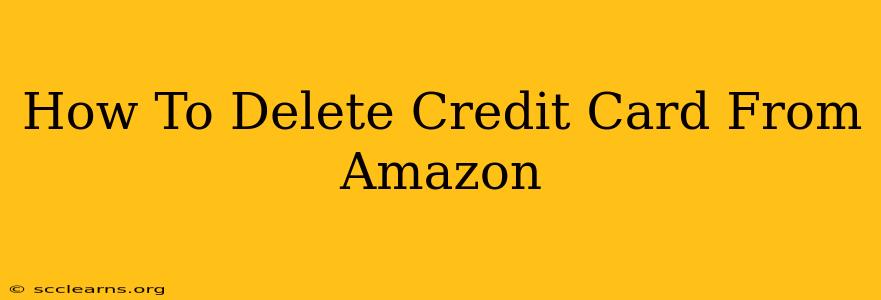Are you looking to remove a credit card from your Amazon account? Perhaps you've got a new card, or maybe you're simply decluttering your payment options. Whatever the reason, deleting a credit card from Amazon is a straightforward process. This guide will walk you through the steps, ensuring a smooth and secure removal of your unwanted payment information.
Why Delete a Credit Card From Amazon?
There are several reasons why you might want to remove a credit card from your Amazon account:
- Security: Removing outdated or unused cards enhances the security of your Amazon account, reducing the risk of unauthorized purchases.
- Organization: Keeping your payment information tidy makes managing your finances easier.
- New Card: If you've received a new credit card, you'll want to update your Amazon account with the new details.
- Fraud Prevention: If you suspect fraudulent activity, removing the compromised card is a crucial step in protecting yourself.
Step-by-Step Guide to Deleting Your Credit Card from Amazon
This guide covers how to delete a credit card from both the Amazon website and the mobile app.
Deleting a Credit Card on the Amazon Website:
- Log in: Go to Amazon.com and log into your account.
- Account & Lists: Locate the "Account & Lists" section. This is usually found in the upper right-hand corner of the page.
- Your Account: Click on "Your Account."
- Payment Options: Under the "Your Account" section, you'll find the "Payment Options" link. Click on it.
- Manage Payment Methods: You will see a list of your saved payment methods.
- Select the Card: Find the credit card you wish to delete.
- Remove: Click on the "Remove" button next to the card you want to delete. Amazon may ask for confirmation.
- Confirmation: Confirm your deletion. The credit card should now be removed from your Amazon account.
Deleting a Credit Card on the Amazon Mobile App:
The process on the mobile app is similar:
- Open the App: Open the Amazon app on your smartphone or tablet.
- Account: Tap on the three horizontal lines (hamburger menu) typically located in the upper left corner. This will open your account menu.
- Account: Tap on “Account.”
- Payment Methods: Find and tap on "Payment Methods."
- Select the Card: Locate the credit card you want to delete.
- Remove: Tap on the "Remove" option, usually represented by a trash can icon or similar. You may need to confirm the removal.
- Confirmation: Confirm the deletion. Your credit card is now removed from your Amazon mobile app.
Important Considerations
- Default Payment Method: If you delete your default payment method, Amazon will automatically select another saved payment method. Be sure to set a preferred payment method afterwards if you have multiple cards saved.
- Recurring Subscriptions: Deleting a card might affect any recurring subscriptions you have. Ensure you have updated your payment information for any subscriptions associated with the card you're deleting.
- Security: Always be vigilant about your online security. Never share your payment information with anyone you don't trust.
Conclusion: Keeping Your Amazon Payment Information Secure
Regularly reviewing and updating your payment information on Amazon is a vital part of maintaining a secure online shopping experience. Following these simple steps will help keep your financial information safe and your Amazon account organized. Remember, deleting a credit card is a quick and easy process that can significantly improve your online security.