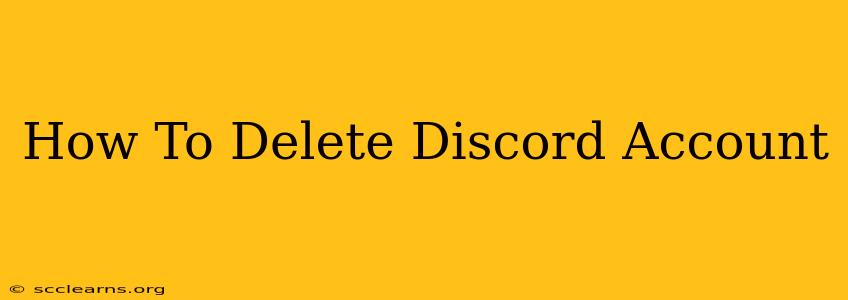Are you ready to say goodbye to Discord? Deleting your account is a permanent action, so it's important to be certain before proceeding. This guide will walk you through the process of deleting your Discord account, ensuring you understand the implications and complete the process successfully.
Understanding the Implications of Deleting Your Discord Account
Before you begin, it's crucial to understand what deleting your Discord account entails:
- Permanent Deletion: This action is irreversible. Once your account is deleted, all your data—messages, servers, friends, etc.—will be permanently erased and cannot be recovered.
- No Recovery: There's no "undo" button. Think carefully before proceeding.
- Loss of Access: You will lose access to all your servers, direct messages, and any other Discord-related data.
How to Delete Your Discord Account
Deleting your account requires going through Discord's settings and following a specific process. Here's a step-by-step guide:
Step 1: Accessing Account Settings
- Log in: Open your Discord application or website and log in to your account.
- Navigate to Settings: Click on the gear icon (settings) located next to your username in the bottom-left corner.
Step 2: Finding the "My Account" Section
- Locate My Account: In the settings menu, you should see several options. Find and select "My Account". This section is where you manage your account details and deletion options.
Step 3: Initiating the Deletion Process
- Scroll Down: Scroll down the "My Account" page until you locate the "Delete Account" option. It might be near the bottom of the settings menu, possibly under a subheading or within an advanced settings section.
- Confirmation: Discord will require confirmation before proceeding. You'll be asked to re-enter your password to verify your identity. This is an important security step to prevent unauthorized account deletion.
Step 4: Account Deletion Confirmation
- Double-Check: Before confirming the deletion, double-check that you have backed up any important information you might need. Remember, this action is permanent.
- Final Confirmation: Click the button to confirm the account deletion. Discord may provide a final warning, reiterating the permanence of this action.
Step 5: Deletion Completion
- Account Deactivation: You'll receive a confirmation that your deletion request has been initiated. Discord will usually deactivate the account immediately, but it can take a few hours for the complete deletion process to finish.
- Irreversible Action: Keep in mind that this action cannot be undone, so proceed with caution and ensure you've taken any necessary steps to preserve important information before continuing.
Tips & Considerations Before Deleting Your Discord Account
- Backup Important Data: If you have any important conversations, images, or videos stored in your Discord account, make sure to back them up before deleting your account.
- Inform Friends and Contacts: Let your friends and contacts know you're deleting your Discord account so they understand why they can no longer reach you on the platform.
- Consider Alternatives: If you're leaving Discord due to specific issues, consider whether there are alternative platforms or settings that might address your concerns before permanently deleting your account.
Deleting your Discord account is a significant decision. By following these steps and carefully considering the implications, you can ensure a smooth and efficient process. Remember, this is a permanent action, so be absolutely sure before proceeding.