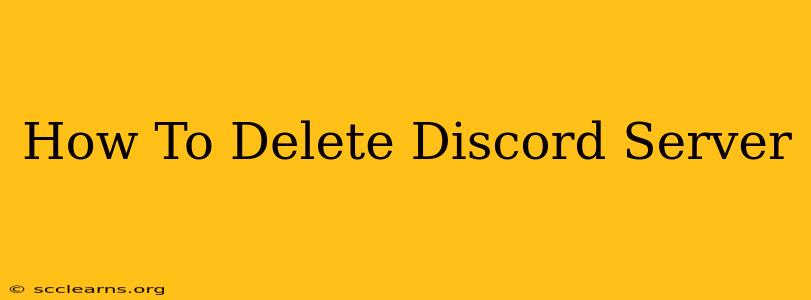Are you ready to say goodbye to your Discord server? Whether it's due to inactivity, a change in plans, or simply wanting a fresh start, deleting a server is a straightforward process. This comprehensive guide will walk you through the steps, ensuring you understand the implications and how to proceed effectively.
Understanding the Implications of Deleting a Discord Server
Before you dive into the deletion process, it's crucial to understand what happens when you delete your Discord server:
- Everything is gone: All channels, messages, files, roles, and member data will be permanently deleted. There's no undo button, so make absolutely sure this is what you want to do.
- No recovery: Once deleted, your server is unrecoverable. You won't be able to restore it, so double-check you've backed up anything important beforehand. This includes any important files shared within the server.
- Server ownership: Only the server owner can delete the server. If you're not the owner, you'll need to contact them to initiate the deletion process.
Steps to Delete Your Discord Server
Here's how to delete your Discord server, step-by-step:
-
Open Discord: Launch the Discord application on your computer or mobile device.
-
Navigate to your server: Locate and select the server you wish to delete from your server list.
-
Server Settings: Click on the server's name (usually located at the top left of the Discord window). This opens the server settings.
-
Server Settings Menu: A new menu will appear. Look for the "Settings" option (it might be an icon resembling a gear or cogwheel). Click on it.
-
Locate "Delete Server": Scroll down the server settings menu. You'll find an option labeled "Delete Server". This option is usually at the very bottom and may be greyed out until you complete the next step.
-
Confirmation: Discord will prompt you to confirm your intention to delete the server. It will typically ask you to type the server name to prevent accidental deletion. This is a crucial security measure. Pay close attention to this step. Type the server's name exactly as it's displayed and click the confirm button.
-
Final Confirmation: Discord will present a final warning. This warns you about the permanent nature of this action and will give one last opportunity to cancel. If you are absolutely certain you wish to delete the server, click the button to confirm the deletion.
What Happens After Deletion?
Once you confirm the deletion, your server will be immediately removed from your server list and from the Discord platform entirely. All data associated with that server will be permanently erased.
Alternatives to Deleting a Server
Before you delete your server, consider these alternatives:
- Archiving: If you might want to reactivate the server later, consider archiving instead. This allows you to keep the server but make it inactive. You can always reactivate it later.
- Transfer Ownership: If you no longer wish to manage the server, you can transfer ownership to another trusted member.
- Deactivate Channels: Temporarily removing the server's activity by disabling channels may be a better alternative if you plan to re-engage in the future.
Deleting a Discord server is a permanent action with no way to undo it. Carefully consider all the implications and alternatives before proceeding. By following these steps, you can confidently delete your server when necessary. Remember to always double-check your decision before clicking the final confirmation button.