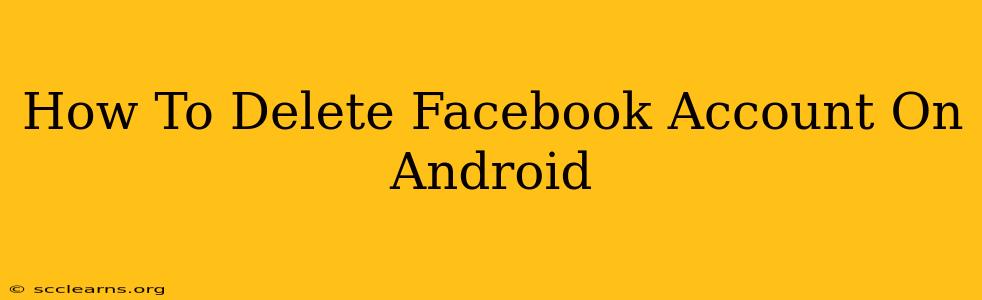Tired of Facebook? Want to permanently delete your account from your Android device? This comprehensive guide will walk you through the process, ensuring a clean break from the social media giant. We'll cover everything from accessing the settings to confirming your deletion, ensuring you understand each step along the way.
Understanding the Difference Between Deactivation and Deletion
Before we begin, it's crucial to understand the difference between deactivating and deleting your Facebook account.
-
Deactivation: This temporarily hides your profile. Your information remains on Facebook's servers, and you can reactivate your account at any time. Think of it as pressing the "pause" button.
-
Deletion: This is permanent. Once you delete your account, your profile, posts, photos, and other data are removed from Facebook's servers. This is a one-way street; there's no going back.
How to Delete Your Facebook Account on Android
The process for deleting your Facebook account is the same regardless of the device you're using; however, the navigation might slightly differ depending on your app version. Here's how to do it on your Android phone:
Step 1: Accessing Account Settings
- Open the Facebook app: Launch the Facebook app on your Android device.
- Navigate to the Menu: Tap the three horizontal lines (☰) usually located in the top right corner of the screen. This opens the main menu.
- Find Settings & Privacy: Scroll down and tap on "Settings & Privacy".
- Select Settings: Tap on "Settings".
Step 2: Locating the Account Deletion Option
- Scroll to the Bottom: In the Settings menu, scroll down until you find "Your Facebook Information".
- Tap on "Deactivation and Deletion": Tap on this option to proceed.
Step 3: Initiating the Deletion Process
- Select "Delete Account": You'll see options for deactivation and deletion. Choose "Delete Account".
- Enter Your Password: You will be prompted to enter your Facebook password for security purposes.
- Confirm Deletion: Carefully review the information presented. Facebook will clearly outline the consequences of deleting your account. Once you're sure, tap the button to confirm your decision.
Step 4: Downloading Your Information (Optional)
Before deleting your account, you might want to download a copy of your Facebook data. This includes posts, photos, messages, and other information. Facebook provides a tool to do this. It's located within the "Your Facebook Information" section, before you start the deletion process. This is a great way to back up precious memories.
Step 5: The Waiting Period
Facebook usually gives you a grace period (typically 14 days) before your account is permanently deleted. This allows you to change your mind and reactivate your account if needed. After the waiting period, your account and all associated data are permanently removed.
Troubleshooting Tips
- App Version Differences: The exact menu layout might vary slightly depending on the version of the Facebook app you have installed. If you can't find a specific option, search for keywords like "Settings," "Privacy," "Account," or "Delete Account."
- Updating the App: Make sure you have the latest version of the Facebook app installed. This can often resolve minor interface discrepancies.
- Contact Facebook Support: If you continue to encounter problems, don't hesitate to contact Facebook support directly for assistance.
Thinking Beyond Facebook
Deleting your Facebook account is a big decision. Before you take the plunge, consider alternative social media platforms or methods of staying connected with friends and family. Weigh the pros and cons carefully to ensure this is the right move for you.
By following these steps, you can successfully delete your Facebook account from your Android device. Remember, it's a permanent action, so proceed with caution and ensure you've backed up any essential data beforehand.