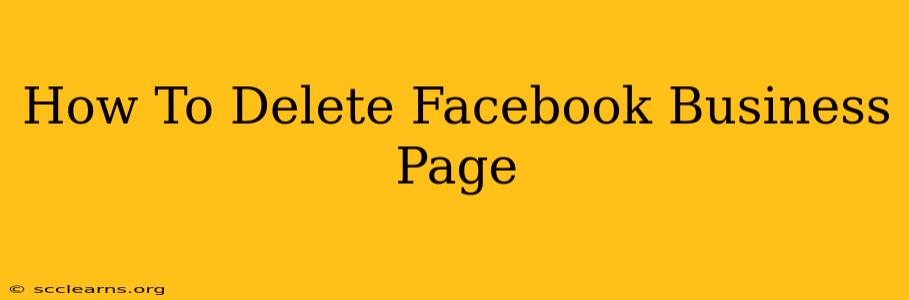So, you've decided to bid farewell to your Facebook Business Page. Perhaps your business has closed, you're shifting to other platforms, or you simply want a clean online slate. Whatever the reason, deleting a Facebook Business Page is a straightforward process, but it's crucial to understand the implications before you proceed. This guide will walk you through the steps, offering tips and considerations along the way.
Understanding the Implications of Deleting Your Facebook Business Page
Before you dive into the deletion process, it's vital to consider the ramifications:
-
Loss of Data: All your page's data—posts, photos, videos, reviews, and insights—will be permanently deleted. There's no going back. Make sure to download any important data beforehand. Facebook offers a download option for this.
-
Impact on Brand Recognition: Deleting your page removes your online presence on Facebook, impacting brand visibility and reach. This is especially important if you've built a considerable following.
-
Lost Advertising Data: All your advertising history and campaign data associated with the page will be lost. If you're planning on returning to Facebook in the future, you'll lose this valuable information.
-
Difficulty in Reclaiming the Page Name: Once deleted, your page name may become available to others, meaning someone else could create a page with your former business name.
Steps to Delete Your Facebook Business Page
Now, let's get down to the actual process. Note that the exact steps may vary slightly depending on your Facebook interface, but the overall process remains consistent.
1. Access Your Business Page Settings:
- Log in to your Facebook account.
- Navigate to your Facebook Business Page.
- Click on "Settings" located in the left-hand sidebar.
2. Navigate to the "General" Section:
- Within the "Settings" menu, you'll find a number of tabs. Click on "General."
3. Find the "Remove Page" Option:
- Scroll down the "General" settings until you find the "Remove Page" option. It might be near the bottom of the page. This option may be listed as "Delete Page" or a similar phrase.
4. Confirm Your Decision:
- Facebook will prompt you to confirm your intention to delete the page. They'll likely ask you to enter your password again to ensure it’s really you. Carefully read the warnings about the permanent deletion of data.
5. Complete the Deletion Process:
- Once you've confirmed your choice, Facebook will begin the deletion process. This might take a few moments, or even longer, depending on the size of your page and Facebook's servers.
Alternative to Deleting: Archiving Your Facebook Business Page
Instead of completely deleting your Facebook Business Page, you could choose to archive it. Archiving hides your page from public view, but preserves all your data. This is a good option if you're unsure about permanently deleting your page or if you intend to reactivate it later. To archive your page, look for the option within the same settings menu as the "Remove Page" function.
Before You Delete: Important Checklist
- Download Your Data: Use Facebook's data download tool to save all your page information.
- Notify Your Customers: Inform your customers of your page's removal. This helps maintain relationships and directs them to other communication channels.
- Redirect Traffic: If applicable, redirect your website traffic or other online links away from your defunct Facebook page.
Deleting your Facebook Business Page is a significant decision. By following these steps and considering the implications, you can ensure a smooth and informed process. Remember, preparation is key! Don't rush the decision and take the time to consider all your options.