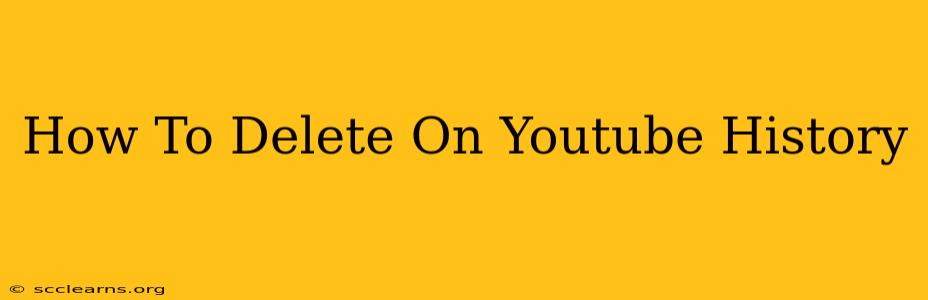Are you concerned about your YouTube viewing history? Want to clear your tracks and start fresh? This comprehensive guide will show you exactly how to delete your YouTube history, covering everything from individual videos to your entire watch history. We'll even address how to manage your search history and safeguard your privacy.
Understanding YouTube History
Before we dive into the deletion process, let's clarify what constitutes your YouTube history. It includes:
- Watch History: A record of every video you've watched on YouTube.
- Search History: A list of every search term you've entered on YouTube.
- YouTube Activities: This encompasses a broader range, including videos liked, comments made, playlists created, and more.
How to Delete Your YouTube Watch History
This is the most common type of history people want to delete. Here's how to do it:
Step 1: Access your YouTube History:
Log into your YouTube account. Click on your profile picture in the top right corner, and select "History."
Step 2: Choose the History to Delete:
You'll see options for "Watch history" and "Search history." Select "Watch history."
Step 3: Delete Individual Videos or Clear Everything:
You have two choices:
- Delete individual videos: Click the three vertical dots next to a video you want to remove and select "Remove from watch history." This is useful if you only want to remove specific videos.
- Clear all watch history: Scroll to the bottom of the page and click "Clear watch history." This will remove everything from your watch history. This action is irreversible.
How to Delete Your YouTube Search History
Just like your watch history, your search history can also be cleared:
Step 1: Access your YouTube History:
Follow Step 1 from the previous section.
Step 2: Choose the History to Delete:
This time, select "Search history" from the History menu.
Step 3: Delete Individual Searches or Clear Everything:
Similar to watch history, you can either:
- Delete individual searches: Click the "X" next to a specific search term to remove it.
- Clear all search history: Scroll to the bottom and click "Clear search history." This action, like clearing your watch history, cannot be undone.
Managing Your YouTube Activity (Beyond Watch & Search History)
YouTube's "Activity" page provides a more comprehensive view of your interactions with the platform. This includes likes, dislikes, comments, and subscriptions. To manage this:
Step 1: Access your Google Activity:
Go to your Google account's Activity controls page. (You may need to search “Google Activity” online to find the correct URL).
Step 2: Manage Your YouTube Activity:
Within the Activity controls, find the "YouTube Activity" section. Here, you can choose to delete specific activities or clear your entire activity history. Be aware this is a very broad action and might delete information you might want to retain.
Tips for Maintaining Your YouTube Privacy
- Use Incognito Mode: Browse YouTube in incognito or private browsing mode to prevent your activity from being saved to your history.
- Pause Your Watch History: Temporarily pause your watch history to prevent future viewing activity from being recorded. You can find this option within your YouTube History settings.
- Review Your Privacy Settings: Regularly review your YouTube and Google account privacy settings to ensure they align with your preferences.
By following these steps, you can effectively manage and delete your YouTube history, regaining control over your online privacy. Remember to proceed carefully, especially when choosing to clear your entire history, as this action is permanent. Always think before you click "Clear"!