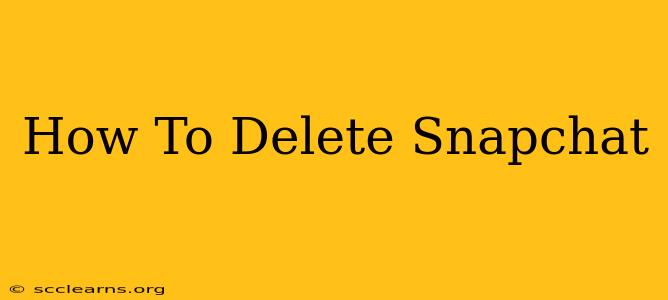Are you ready to say goodbye to Snapchat? Whether you're taking a break or permanently deleting your account, this comprehensive guide will walk you through the process step-by-step. We'll cover everything from deactivating your account to permanently removing it, ensuring you understand the differences and how to choose the best option for your needs.
Understanding Your Options: Deactivation vs. Deletion
Before diving into the how-to, it's crucial to understand the difference between deactivating and deleting your Snapchat account:
-
Deactivation: This is a temporary measure. Your account is hidden from other users, and you won't receive notifications. However, all your data remains on Snapchat's servers. You can easily reactivate your account at any time, retrieving your data, friends, and settings. Think of it as putting your account on pause.
-
Deletion: This is permanent. Once you delete your account, all your data—Snaps, Chats, Stories, and your profile—is permanently erased from Snapchat's servers. You can't retrieve this information, and you'll need to create a new account if you want to return to the platform. This is a final decision.
How to Deactivate Your Snapchat Account
Deactivating your Snapchat account is a simple process:
-
Open the Snapchat app: Launch the Snapchat app on your mobile device.
-
Access Settings: Tap your profile icon in the top-left corner of the screen.
-
Navigate to Account Actions: Scroll down and tap "Settings." Then, look for "Account Actions."
-
Select "Deactivate Account": Tap the "Deactivate Account" option.
-
Confirm Deactivation: Snapchat will prompt you to confirm your decision. You might need to re-enter your password. Follow the on-screen instructions.
-
You're Done: Your account is now deactivated.
How to Permanently Delete Your Snapchat Account
Deleting your Snapchat account is a more involved process, but it ensures your data is completely removed:
-
Visit the Snapchat Website: Go to the official Snapchat website on your computer or mobile browser. You cannot delete your account through the app itself.
-
Access the Account Deletion Page: Find the "Support" or "Help" section of the website and navigate to the account deletion page. The exact location may vary slightly depending on the website design.
-
Log In: Log in to your Snapchat account using your username and password.
-
Enter Your Credentials: You'll be prompted to re-enter your login information and may need to confirm your email address.
-
Confirm Deletion: Carefully review the information and confirm that you want to permanently delete your account. This action cannot be undone.
-
Account Deleted: Once you've confirmed, your account will be deleted. This may take some time to complete.
Important Considerations Before Deleting
Before you permanently delete your account, consider these points:
-
Data Loss: Remember, deleting your account is irreversible. All your data, including photos, videos, and messages, will be lost forever.
-
Backup Your Data: If you want to save any memories or content, consider backing up your Snaps and other important data before you delete your account. (Note: Snapchat does not officially offer a data backup feature.)
-
Alternative Accounts: Are there any linked accounts you need to manage (like linked Instagram or Spotify)? Check before deletion.
-
Reactivation: Once deleted, you cannot reactivate your account with the same username.
Choosing the Right Option for You
If you're unsure whether to deactivate or delete, consider the following:
-
Temporary Break: If you just need a break from Snapchat, deactivation is the better option.
-
Permanent Departure: If you're done with Snapchat for good, deletion is the way to go.
This guide provides a clear understanding of how to manage your Snapchat account. Remember to carefully consider your options before making a decision. Good luck!