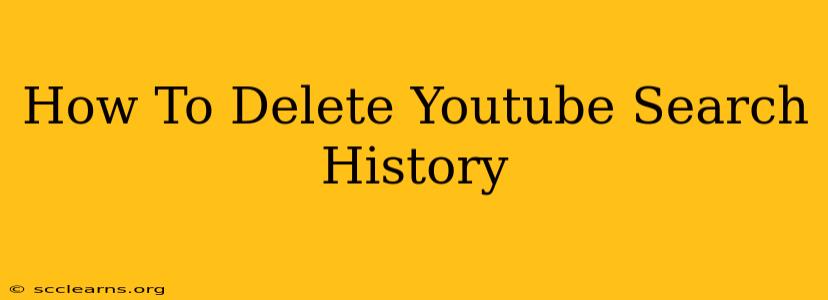Are you tired of YouTube constantly suggesting videos based on your past searches? Do you want to reclaim your privacy and start fresh? Then you've come to the right place! This comprehensive guide will walk you through how to delete your YouTube search history on all your devices. We'll cover everything from deleting individual searches to clearing your entire history, ensuring your viewing habits remain private.
Why Delete Your YouTube Search History?
Before we dive into the how-to, let's briefly discuss why you might want to delete your YouTube search history. There are several compelling reasons:
- Privacy: Your search history reveals a lot about your interests and preferences. Deleting it helps protect your privacy and prevents unwanted targeted advertising.
- Clean Slate: Starting with a fresh search history allows YouTube's algorithm to learn your preferences anew, potentially leading to more relevant suggestions in the future.
- Improved Recommendations: A cluttered search history can sometimes lead to irrelevant or repetitive recommendations. Clearing it can help improve the quality of suggestions you receive.
- Removing Embarrassing Searches: Let's face it, we all have those searches we'd rather not be reminded of! Deleting your history provides peace of mind.
How to Delete Your YouTube Search History: Step-by-Step
Deleting your YouTube search history is relatively straightforward, but the exact steps may vary slightly depending on whether you're using the YouTube app or the website.
Deleting Search History on the YouTube Website:
- Sign in to YouTube: Make sure you're logged into the YouTube account you want to clear the history from.
- Access your History: Click on your profile picture in the top right corner, then select "History" from the dropdown menu.
- View Search History: On the History page, you'll see options for your Watch History, and Search History. Select "Search history."
- Delete Individual Searches: To remove specific searches, click the three vertical dots next to the search you want to delete, then select "Remove from history."
- Clear Entire Search History: To delete your entire search history, click "Clear all search history." A confirmation dialog will appear; click "Clear search history" to proceed.
Deleting Search History on the YouTube Mobile App (Android & iOS):
- Open the YouTube App: Launch the YouTube app on your mobile device.
- Access your History: Tap on your profile picture in the top right corner, then select "History" from the dropdown menu.
- Select "Search history": Similar to the website, you will see options for your Watch history, and Search history. Choose "Search history."
- Delete Individual Searches: To remove specific searches, tap and hold on the search entry you want to delete. Then select the delete option that appears.
- Clear Entire Search History: To delete your entire search history, you'll typically find an option to "Clear search history" at the top or bottom of the page. Tap on this option and confirm your choice.
Important Note: Deleting your YouTube search history does not delete videos you've watched from your watch history. If you want to clear your watch history, you'll need to do so separately using the same method outlined above. However, you'll choose "Watch history" instead of "Search history".
Tips for Managing Your YouTube History:
- Regularly Clear Your History: Consider clearing your search history periodically to maintain privacy and keep your recommendations relevant.
- Use Incognito Mode: For truly private browsing, use your browser's incognito or private browsing mode. This prevents your searches from being saved to your history at all.
- Pause Your Watch History: YouTube allows you to pause your watch history temporarily. This is useful if you're watching videos that you don't want to affect your recommendations.
By following these steps, you can effectively manage and delete your YouTube search history, safeguarding your privacy and enhancing your overall YouTube experience. Remember to follow these steps on all your devices to ensure a complete clean-up!