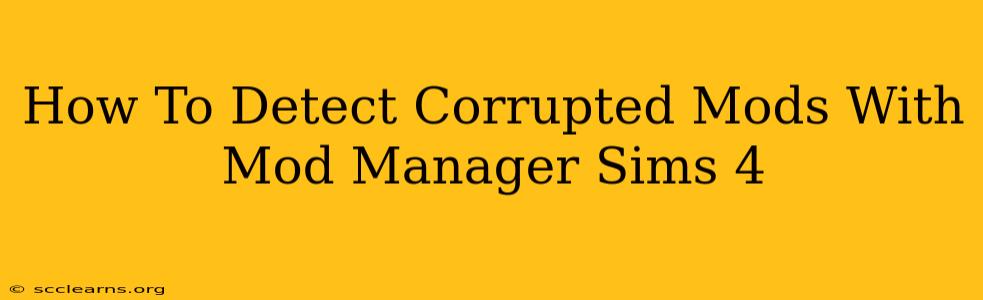Are your Sims 4 mods causing game crashes, glitches, or unexpected behavior? Frustrating, right? The culprit might be a corrupted mod. Luckily, using a mod manager like Mod Organizer 2 (MO2) or others makes detecting and fixing these issues significantly easier. This guide will walk you through how to identify and deal with corrupted mods in your Sims 4 game using a mod manager.
Understanding Mod Managers and Corrupted Mods
Before we dive in, let's clarify what we're dealing with. A mod manager like MO2 acts as a middleman between your Sims 4 game and your mods. It keeps your mods organized, prevents conflicts, and, importantly, helps you isolate problematic mods.
A corrupted mod is a mod file that has become damaged. This can happen due to incomplete downloads, faulty installations, or even simple file system errors. Corrupted mods can manifest in various ways, including:
- Game crashes: The game unexpectedly quits.
- Game freezes: The game becomes unresponsive.
- Glitches and errors: Sims behave strangely, objects malfunction, or the game displays errors.
- Load order issues: Mods might not load correctly or conflict with others.
Detecting Corrupted Mods with Your Mod Manager (MO2 Example)
While the exact steps might vary slightly depending on the mod manager you use, the general principles remain the same. This guide uses Mod Organizer 2 (MO2) as an example, which is a very popular and robust choice.
1. Start with a Clean Install (Optional but Recommended)
If you're experiencing significant issues, starting fresh is often the best approach. This involves:
- Backing up your mods: Always back up your mods folder before making any significant changes!
- Removing all mods: Completely uninstall all your custom content and mods from your Sims 4 game.
- Restarting your game: Verify the game runs smoothly without any mods installed.
2. Selective Mod Reintroduction
This is where the mod manager's power shines. Instead of installing all your mods at once, add them back in small batches (e.g., 5-10 mods at a time). After each batch:
- Test your game: Play your game for a reasonable amount of time to see if any issues arise.
- Isolate the culprit: If a problem occurs, the recently added mods are likely suspects. Remove them individually to pinpoint the faulty mod(s).
3. Using the Mod Manager's Features
Most mod managers offer tools that can help. While specific features vary, look for options related to:
- Log files: MO2 and similar managers often generate log files that record errors and other relevant information. Examining these logs can sometimes reveal the source of corruption.
- Dependency checking: Ensure that all your mods have the necessary dependencies. Missing dependencies can lead to conflicts and crashes.
- Conflict detection: Some mod managers highlight potential conflicts between mods.
4. Validating Mod Files
Once you've identified a potentially corrupt mod, try these steps:
- Re-download the mod: Download the mod again from the original source to rule out a corrupted download.
- Verify file integrity: Check the file size and checksum (if available) against the original source to ensure it's not been tampered with.
Preventing Corrupted Mods
Prevention is always better than cure. Here's how to minimize the risk of corrupted mods:
- Download from reputable sources: Only download mods from trusted websites and creators.
- Use antivirus software: Keep your antivirus software updated and scan your mods before installing them.
- Maintain a clean mod folder: Regularly organize and clean up your mods folder to prevent file clutter.
- Update mods regularly: Outdated mods can be prone to issues, so keep them updated when new versions are released.
By following these steps and using a mod manager effectively, you can significantly improve your chances of identifying and resolving corrupted mods, keeping your Sims 4 experience smooth and enjoyable. Remember, patience and methodical troubleshooting are key!