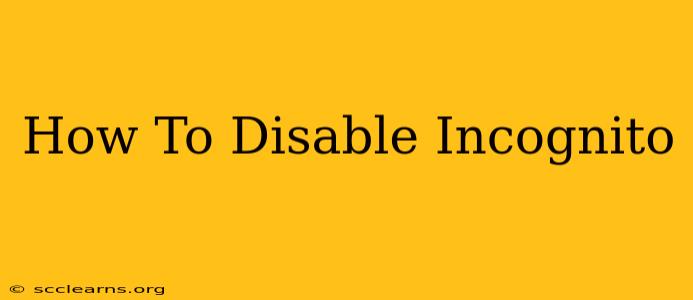Incognito mode, or private browsing, offers a sense of anonymity while online. However, it's not a foolproof method for complete privacy, and some users might want to disable it entirely to prevent accidental use or to ensure consistent browsing habits. This guide will walk you through how to disable incognito mode on various popular browsers. Understanding how to manage this feature is crucial for maintaining control over your browsing experience.
Why Disable Incognito Mode?
Before we delve into the how-to, let's briefly discuss why you might want to disable incognito mode. Several reasons exist:
- Accidental Use: It's easy to accidentally open a new incognito window, leading to unintentionally private browsing sessions. Disabling it eliminates this risk.
- Consistent History: Incognito mode doesn't save browsing history, cookies, or site data. Disabling it allows you to maintain a consistent browsing history and personalized experience across websites.
- Parental Controls: For parents monitoring their children's online activity, disabling incognito mode is a preventative measure against unauthorized private browsing.
- Security Concerns (in certain contexts): While incognito mode doesn't improve security in the face of sophisticated attacks or malicious software, some users feel more secure when it's disabled and their browsing activity is trackable to a degree, assisting troubleshooting or resolving any problems that occurred during a session.
Disabling Incognito Mode in Different Browsers
The process varies slightly depending on which browser you use. Below are instructions for some of the most popular browsers:
Google Chrome
There's no direct setting to disable incognito mode in Chrome. The browser relies on users to consciously choose whether to open an incognito window. However, you can minimize the chances of accidentally opening one by:
- Customizing the New Tab Page: Consider using a browser extension that alters the new tab page to make incognito less readily accessible.
- Educating Users: If others are using your computer, inform them about incognito mode and its implications.
Mozilla Firefox
Similar to Chrome, Firefox doesn't offer a direct "disable incognito" option. You can't prevent a user from launching a private window, but again focus on educating users and promoting good browsing habits.
Microsoft Edge
Like Chrome and Firefox, Edge doesn't have a dedicated setting to disable incognito mode. The solution is the same, focused on user education and preventative measures rather than directly disabling the functionality.
Safari
Again, Apple's Safari browser lacks a direct option to disable private browsing. The strategy remains the same: educate users and reinforce responsible internet usage.
Beyond Browser Settings: Additional Tips for Enhanced Privacy
While you can't directly disable incognito mode in most browsers, here are some actions that will further enhance your privacy and control over your online activity:
- Use a Password Manager: Strong, unique passwords are essential for online security. A password manager simplifies this.
- Enable Two-Factor Authentication (2FA): Adding an extra layer of security to your accounts significantly reduces the risk of unauthorized access.
- Regularly Clear Your Browsing Data: Even if you don't disable incognito mode, clearing your browsing history, cookies, and cache regularly helps protect your privacy.
- Install a VPN: A Virtual Private Network (VPN) encrypts your internet traffic, adding another layer of privacy and security, regardless of your browser's settings.
Conclusion: Managing, Not Eliminating, Incognito Mode
While completely disabling incognito mode is generally not possible in popular browsers, focusing on user education, responsible browsing practices, and implementing robust security measures is a more effective approach to managing online privacy. Remember that incognito mode isn't a complete security solution, and a multi-faceted approach is vital for protecting your online activities.