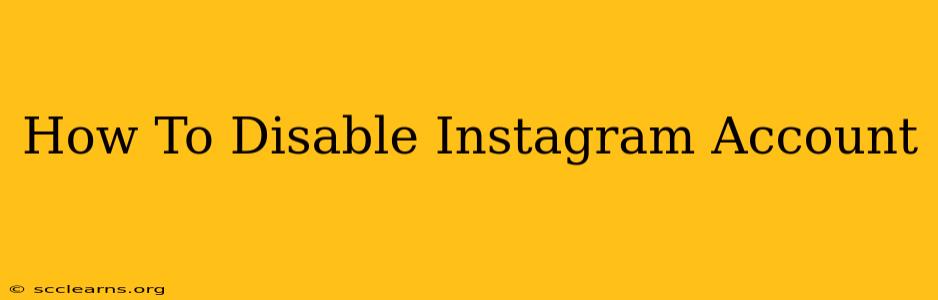Are you taking a break from the world of Instagram? Maybe you're overwhelmed, need a digital detox, or simply want a temporary hiatus from the platform. Whatever your reason, knowing how to temporarily disable your Instagram account is crucial. This guide will walk you through the process, explaining the differences between disabling and deleting your account, and answering frequently asked questions.
Understanding the Difference: Disabling vs. Deleting
Before we dive into the how-to, it's vital to understand the key difference between disabling and deleting your Instagram account:
-
Disabling: This is a temporary measure. Your profile, photos, and videos are hidden from others. You can reactivate your account at any time with your existing login information. This is ideal for breaks, as it allows you to return seamlessly.
-
Deleting: This is permanent. Once you delete your account, your data is gone, and you can't recover it. This action should only be taken if you're certain you never want to use Instagram again.
This guide focuses on disabling your Instagram account, as it's the more common and reversible choice.
How to Disable Your Instagram Account: A Step-by-Step Tutorial
Follow these simple steps to temporarily disable your Instagram account:
-
Access Instagram: Open the Instagram app on your mobile device or visit the Instagram website on your computer. Make sure you're logged into the account you wish to disable.
-
Navigate to Settings: On the mobile app, tap your profile picture in the bottom right corner. Then, tap the three horizontal lines (the menu icon) in the top right corner. Select "Settings" from the menu that appears. On the website, click your profile picture in the top right corner, and then select "Profile." From there, locate and click "Edit Profile."
-
Locate "Disable Account": Scroll down the "Settings" or "Edit Profile" page until you find the option to "Disable Account." This is usually towards the bottom. (Note: the exact wording and location might vary slightly depending on app updates).
-
Select a Reason (Optional): Instagram may ask you to provide a reason for disabling your account. You can choose from a dropdown menu or simply leave it blank.
-
Re-enter Your Password: For security purposes, you'll need to re-enter your Instagram password to confirm your decision.
-
Confirm Disable: After entering your password correctly, click or tap the "Disable Account" button to finalize the process. Your account will now be temporarily disabled.
Reactivating Your Disabled Instagram Account
Reactivating your disabled Instagram account is simple. Just log back in using your username and password. Your profile and content will reappear as they were before.
Frequently Asked Questions (FAQs)
Q: Will my followers know I've disabled my account?
A: No, your profile will be completely hidden, and your followers won't receive any notification.
Q: What happens to my messages and direct messages?
A: Your messages will remain, and they will be accessible when you reactivate your account.
Q: Can I disable my account from a computer?
A: Yes, you can disable your Instagram account from both your mobile device and your computer. The steps are slightly different but achieve the same result.
Q: What if I forget my password?
A: Instagram provides password recovery options. You can reset your password through the login screen using your email address or phone number.
Q: How long can I keep my account disabled?
A: There's no time limit. You can disable your account for as long as you need.
By following these simple steps, you can easily disable your Instagram account whenever you need a break. Remember to choose the option that best suits your needs – disabling for a temporary pause or deleting for a permanent removal. Now go ahead and take that much-needed digital detox!