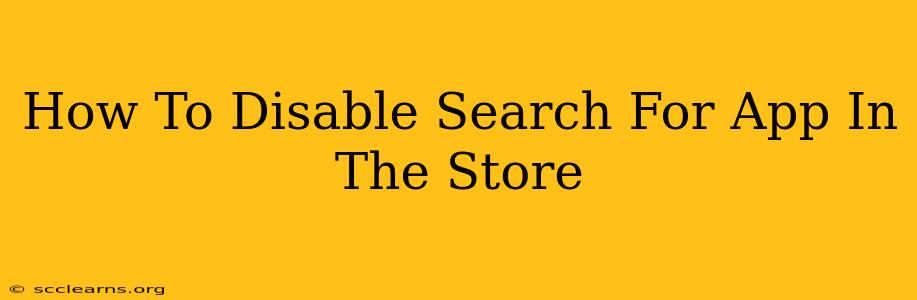Are you tired of accidentally stumbling upon apps you'd rather not see in your app store? Or perhaps you're trying to limit distractions or control app usage for yourself or others. Whatever your reason, you might be wondering if it's possible to disable the search function within the app store itself. Unfortunately, there's no single, universal "disable search" button offered directly by app stores like Google Play or the Apple App Store. The ability to search is a core functionality.
However, there are several alternative methods you can employ to achieve a similar effect, limiting your exposure to unwanted apps. Let's explore these options.
Managing App Discoverability on Google Play
Google Play doesn't offer a search disable option. Instead, you can manage what apps you see through these strategies:
1. Utilize Parental Controls (For Families):
If you're aiming to restrict app access for children, parental control features are your best bet. Both Google Play and many Android devices offer robust parental controls that allow you to:
- Block inappropriate apps: Categorize apps based on age rating and content.
- Limit app usage: Set time limits for app usage.
- Require purchase approval: Prevent accidental in-app purchases.
These controls effectively prevent children from searching for and downloading unwanted applications.
2. Create a Separate User Profile (For Multiple Users):
For multiple users on a single device, consider creating separate user profiles. This isolates app usage and prevents unintended access to apps within another user's profile.
3. Curate Your Home Screen:
While you can't disable search, you can control what apps are immediately visible. Organize your home screen to only feature the apps you frequently use. This reduces the temptation to explore other apps.
Managing App Discoverability on the Apple App Store
Similar to Google Play, the Apple App Store doesn't allow you to outright disable the search function. Your options here focus on limiting access and managing app visibility.
1. Screen Time (For iOS Devices):
Apple's built-in Screen Time feature provides powerful controls over app usage. You can:
- Set app limits: Restrict the amount of time spent on specific apps, including the App Store itself.
- Schedule downtime: Completely block access to apps during specific times.
- Block specific apps: Prevent access to certain apps entirely.
2. Guided Access (For Focused Usage):
Guided Access allows you to lock your device to a single app. This eliminates access to other apps, including the App Store. Helpful if you need to focus on a particular task.
3. Parental Controls (For Families Using Apple Devices):
Similar to Google Play, Apple's parental controls allow you to manage app access for children and prevent them from searching for inappropriate content.
Beyond App Store Controls: Managing Your Digital Well-being
Ultimately, disabling search within app stores isn't directly possible. However, leveraging the inherent parental controls, screen time limits, and app organization features within your respective operating systems (Android and iOS) provides effective ways to manage app usage and limit exposure to unwanted apps. Remember that mindful app usage and digital well-being strategies go a long way in creating a healthier relationship with technology.
Keywords: disable app search, app store search, disable search, Google Play search, Apple App Store search, parental controls, screen time, app limits, guided access, app usage, manage apps, digital wellbeing, limit app downloads