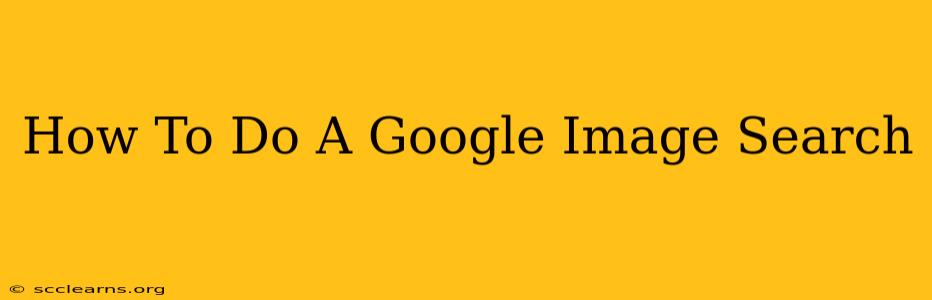Finding the perfect image online can sometimes feel like searching for a needle in a haystack. But with Google Images, the process can be surprisingly straightforward and efficient. This guide will walk you through everything you need to know about performing a Google Image search, from basic searches to advanced techniques for finding exactly what you're looking for.
Understanding the Basics of Google Image Search
Google Images is a powerful visual search engine that allows you to search for images based on keywords, phrases, or even uploaded images. It's integrated directly into Google Search, making it incredibly accessible. To start a Google Image search:
- Go to Google: Open your preferred web browser and navigate to google.com (or your preferred Google regional site).
- Click on "Images": You'll see a variety of options at the top of the Google homepage. Click on the "Images" tab. This will take you directly to the Google Images search page.
- Enter your search terms: In the search bar, type in the keywords or phrases that describe the image you're looking for. Be as specific as possible to get more relevant results. For example, instead of "cat," try "fluffy Persian cat sitting on a windowsill."
- Hit Enter: Press the Enter key or click the magnifying glass icon to initiate your search.
Refining Your Google Image Search: Advanced Techniques
While a basic search is often sufficient, Google Images offers many advanced features to refine your results. These include:
Using Filters:
Google Images provides a range of filters on the left-hand side of the results page. These allow you to narrow down your search by:
- Size: Filter by image size (e.g., large, medium, icon). This is especially helpful if you need a high-resolution image for printing or a small image for a website.
- Color: Select specific colors or color ranges to find images matching your aesthetic preferences.
- Usage Rights: This is crucial for avoiding copyright issues. Use this filter to find images that are labeled for reuse with modification, reuse, or commercial use. Always double-check the specific license before using any image.
- Type: Filter results by photos, clipart, line drawings, animated, etc.
Using Search Operators:
Search operators are special keywords that modify your search and provide more precise results. Some useful operators include:
- "Exact Phrase": Enclosing your search term in quotation marks will only return images containing that exact phrase.
- -Exclude Keyword: Use a minus sign (-) before a word to exclude images containing that word. For example, "dog -puppy" will show images of dogs but exclude images of puppies.
- filetype:jpg: Specify a file type (e.g., jpg, png, gif) to find images in a specific format.
Reverse Image Search:
This incredibly useful feature lets you search for images based on an image you already have. Simply click the camera icon in the Google Images search bar, then upload an image from your computer or paste the image URL. Google will then show you visually similar images, sources of the image, and potentially related information. This is great for:
- Finding the source of an image.
- Finding higher-resolution versions of an image.
- Identifying objects or places in an image.
Optimizing Your Image Search for Best Results
To get the most out of Google Images, consider these tips:
- Use descriptive keywords: The more specific your keywords, the better your results.
- Experiment with different search terms: If your initial search doesn't yield the desired results, try using synonyms, related terms, or more detailed phrases.
- Utilize filters effectively: Filters are your best friend when it comes to refining your search and saving time.
- Check image licenses: Always verify the usage rights of any image before using it to avoid copyright infringement.
By mastering these techniques, you can transform your Google Image searches from frustrating hunts to efficient and rewarding experiences. Happy searching!