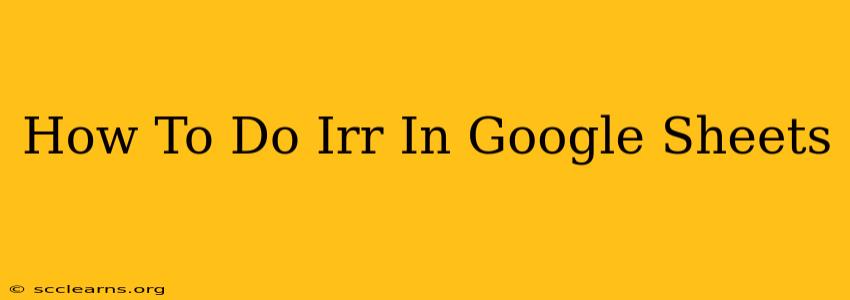Calculating Internal Rate of Return (IRR) is crucial for evaluating the profitability of investments. Fortunately, Google Sheets makes this process straightforward. This guide will walk you through how to calculate IRR in Google Sheets, covering various scenarios and potential issues.
Understanding Internal Rate of Return (IRR)
Before diving into the Google Sheets function, let's briefly review what IRR represents. IRR is the discount rate that makes the Net Present Value (NPV) of a series of cash flows equal to zero. In simpler terms, it's the annualized effective compounded return rate that makes the present value of all future cash flows equal to the initial investment. A higher IRR indicates a more profitable investment.
Calculating IRR in Google Sheets Using the IRR Function
Google Sheets offers a built-in IRR function that simplifies the calculation. The syntax is simple:
=IRR(values, [guess])
-
values: This is a range of cells containing your cash flows. The first value typically represents the initial investment (a negative value), followed by subsequent cash flows (positive or negative). It's crucial that your cash flows are in chronological order. -
[guess]: This is an optional argument representing an initial guess for the IRR. Google Sheets will iterate to find the solution, and a good guess can speed up the process. If omitted, Google Sheets uses a default guess. You generally don't need to provide a guess unless the calculation fails to converge.
Example: Calculating IRR for a Simple Investment
Let's say you have the following cash flows:
- Year 0: -$10,000 (Initial investment)
- Year 1: $3,000
- Year 2: $4,000
- Year 3: $5,000
- Year 4: $3,000
In Google Sheets, you would enter these values in cells A1 through A5. Then, in another cell, you would enter the following formula:
=IRR(A1:A5)
Google Sheets will then calculate the IRR.
Handling Errors: #NUM! and #VALUE!
You might encounter error messages when using the IRR function:
-
#NUM!: This typically means that Google Sheets cannot find a solution for the IRR, often due to inconsistent cash flows that don't allow for a solution or due to a poor initial guess. Try providing aguessvalue. Double-check your cash flow data for accuracy. -
#VALUE!: This indicates a problem with the input data. Make sure thevaluesargument refers to a valid range of numerical values. Ensure there are no non-numeric values within the selected range.
Advanced Uses and Considerations
-
Uneven Cash Flows: The
IRRfunction works perfectly well with uneven cash flows – meaning cash flows that don't occur at regular intervals. However, ensure accurate representation of timing. -
Multiple IRRs: It's possible for some complex cash flow patterns to have multiple IRRs. The
IRRfunction will only return one solution, usually the one closest to the initial guess. In these scenarios, consider using more advanced financial modeling techniques. -
Comparing Investments: Use IRR to compare multiple investment options. The investment with the higher IRR is generally considered more attractive, assuming the risks associated with each investment are comparable.
-
Limitations of IRR: While IRR is a powerful tool, remember its limitations. It doesn't inherently account for the scale of the investment or the risk involved. Always consider these factors in your decision-making process.
Conclusion
The IRR function in Google Sheets provides a user-friendly way to calculate the Internal Rate of Return. By understanding the function's syntax, potential errors, and its limitations, you can effectively use it to make informed investment decisions. Remember to always carefully review your data for accuracy and consider other financial metrics in conjunction with IRR for a complete analysis.