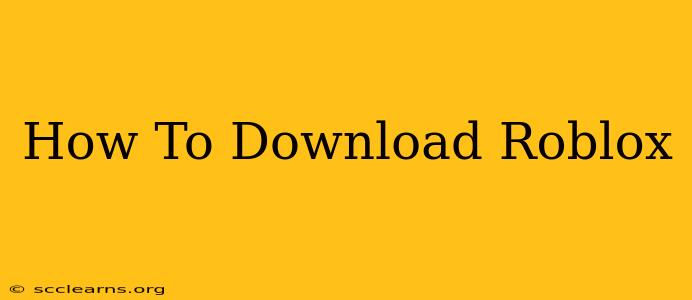Roblox is a massively popular online game platform and game creation system that allows users to design their own games and play a vast library of user-created games. But before you can dive into the fun, you need to know how to download Roblox. This guide will walk you through the process for various devices.
Downloading Roblox on Your Computer (Windows & Mac)
Downloading Roblox on your computer is straightforward. Here's how:
Step 1: Head to the Official Website
The first step is to navigate to the official Roblox website. Simply open your preferred web browser (like Chrome, Firefox, Safari, or Edge) and type "roblox.com" into the address bar. Press Enter.
Step 2: Locate the Download Button
Once on the Roblox homepage, you'll find a prominent "Download" button. It's usually located near the top of the page, but its exact placement might vary slightly depending on the website's current design.
Step 3: Initiate the Download
Click the "Download" button. Your browser will then start downloading the Roblox installer file. This file is relatively small, so the download should be quick.
Step 4: Install Roblox
Once the download is complete, locate the downloaded file (usually in your Downloads folder). Double-click the installer file to begin the installation process. Follow the on-screen instructions. The installer will guide you through the steps, which are generally simple and intuitive.
Step 5: Launch Roblox
After the installation is finished, you can launch Roblox directly from the installer or find the Roblox icon on your desktop or in your applications folder. Log in with your existing account or create a new one to begin playing!
Downloading Roblox on Mobile Devices (Android & iOS)
Downloading Roblox on your phone or tablet is just as easy. Here's how:
Android Devices
- Open the Google Play Store app on your Android device.
- Search for "Roblox" in the search bar.
- Locate the official Roblox app developed by Roblox Corporation. Make sure to check the developer to avoid downloading any fake apps.
- Tap the "Install" button. You may need to confirm the installation by entering your Google Play Store password or using your fingerprint.
- Once the installation is complete, you can launch Roblox and start playing.
iOS Devices
- Open the App Store app on your iOS device.
- Search for "Roblox" in the search bar.
- Locate the official Roblox app developed by Roblox Corporation. Again, verify the developer.
- Tap the "Get" button, followed by confirming the download with your Face ID, Touch ID, or Apple ID password.
- Once installed, launch the app and begin your Roblox journey.
Troubleshooting Common Download Issues
If you encounter any problems during the download or installation process, here are a few troubleshooting tips:
- Check your internet connection: Ensure you have a stable internet connection. A weak or unstable connection can interrupt the download.
- Restart your device: Sometimes, a simple restart can resolve temporary glitches.
- Check your storage space: Make sure you have enough free space on your device to accommodate the Roblox application.
- Try a different browser (for PC): If you're downloading on a computer, try using a different web browser.
- Contact Roblox support: If you've tried everything and are still experiencing issues, consider contacting Roblox support for assistance.
By following these steps, you'll be well on your way to enjoying the vast world of Roblox! Remember to always download from the official sources to ensure safety and security. Happy gaming!